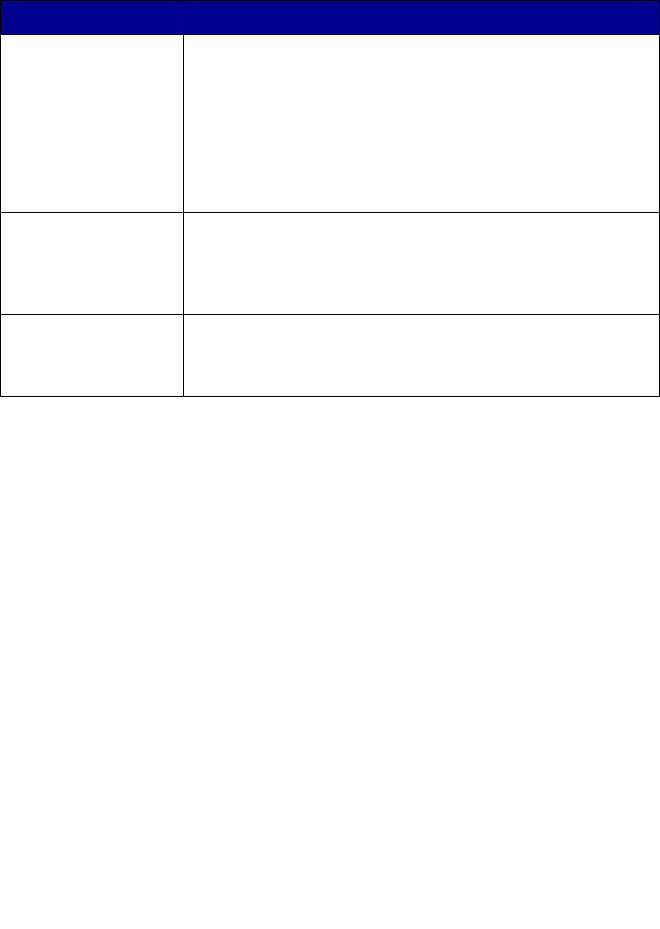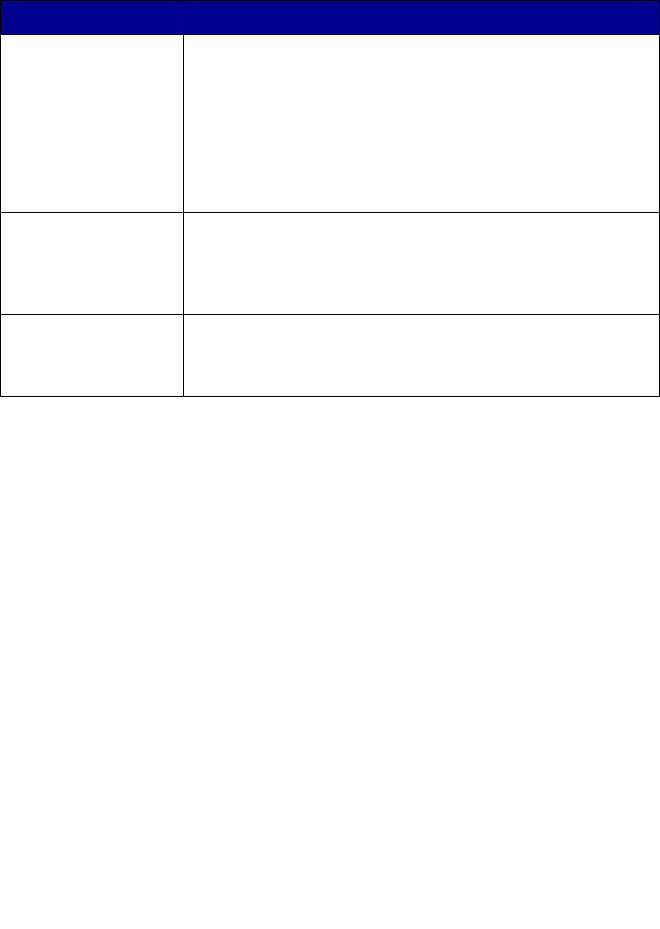
18
Print Properties tabs
All of the print settings are on the three main tabs of the Print Properties
software: Quality/Copies, Paper Setup, and Print Layout.
Note: For additional information about these settings,
right-click a setting on the screen, and then select the
What’s This? item.
Save Settings menu
From the Save Settings menu, you can name and save the current Print
Properties settings for future use. You can save up to five custom settings.
Options menu
Use the Options menu to make changes to the Quality Options, Paper
Type Sensor Options, Layout Options, and Printing Status Options
settings. For more information on these settings, open the tab dialog box
from the menu, and then click the Help button on the dialog box, if the
button is available.
From this tab You can change these settings
Quality/Copies Quality/Speed—Select a Quality/Speed setting.
Multiple Copies—Customize how the AIO prints several
copies of a single print job, collated or uncollated.
Print Color Images in Black and White—Select this to
print color images in black and white.
Paper Type—Select the type of paper you are using or
allow the printer sensor to select the paper type for you.
Paper Setup Paper Size—Select the size of the paper you are using,
and choose if your want to print borderless.
Orientation—Select how you want the document oriented
on the printed page. You can print portrait or landscape.
Print Layout Layout—Select the layout you want to print.
Duplexing—Select this when you want to print on both
sides of the paper.