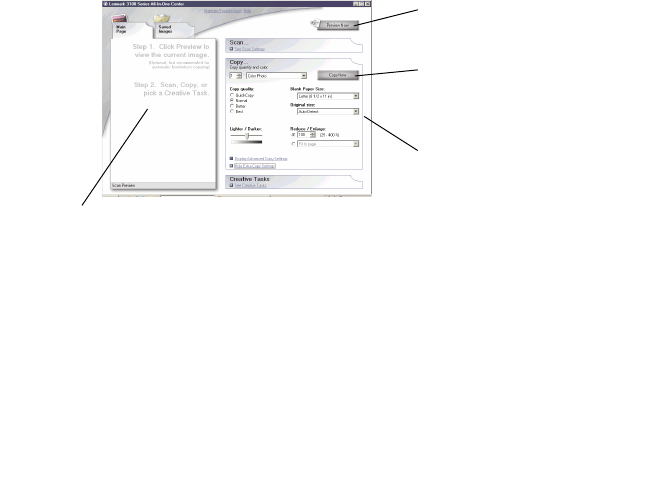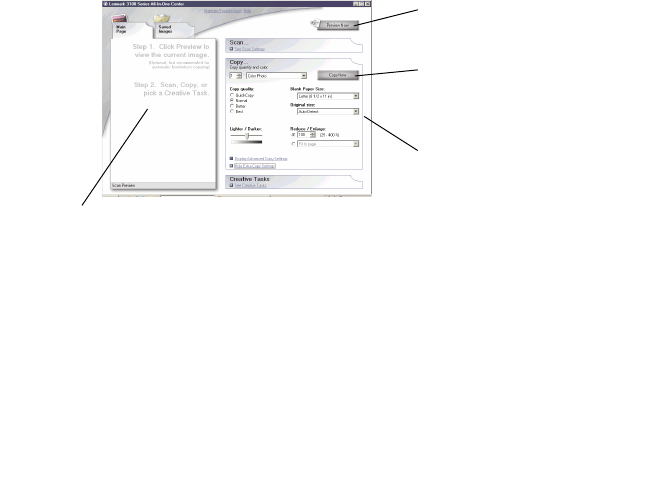
35
8 If you are sending the scanned image to a software program, click
Scan Now to complete the scan. If you are using the Creative Tasks
section, follow the instructions on the computer screen.
For a list of the Creative Tasks available from the All-In-One Main Page,
see page 15.
Copying
To make a quick copy, press Black or Photo/Color copy on the control panel.
Note: The computer must be turned on.
To make black and white, gray, or color copies:
1 Load your document on the scanner glass (see page 11).
2 Open the Lexmark All-In-One Center (see page 13).
The All-In-One Main Page displays.
3 Click Preview Now.
4 Click See More Copy Settings to review and change the copy settings.
The All-In-One Copy section expands:
5 Select your copy settings.
Note: You may want to reduce or enlarge the image.
6 Click Copy Now.
Copy settings
Adjust the settings for the copy.
Preview Now
Click to see a preview of the
image.
Preview section
See a preview of the image, and select an area to be copied.
Copy Now
Click to copy your image.