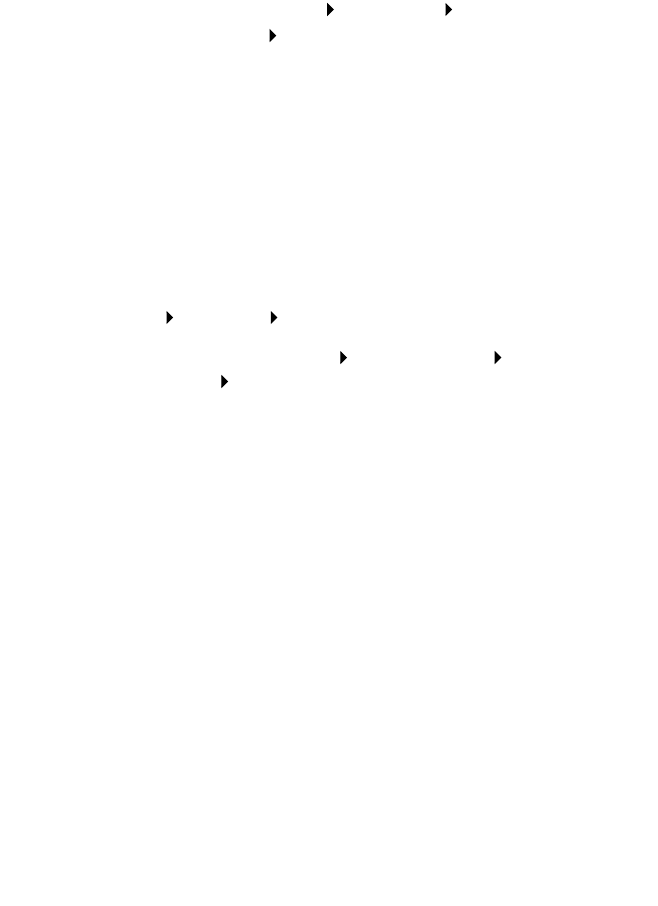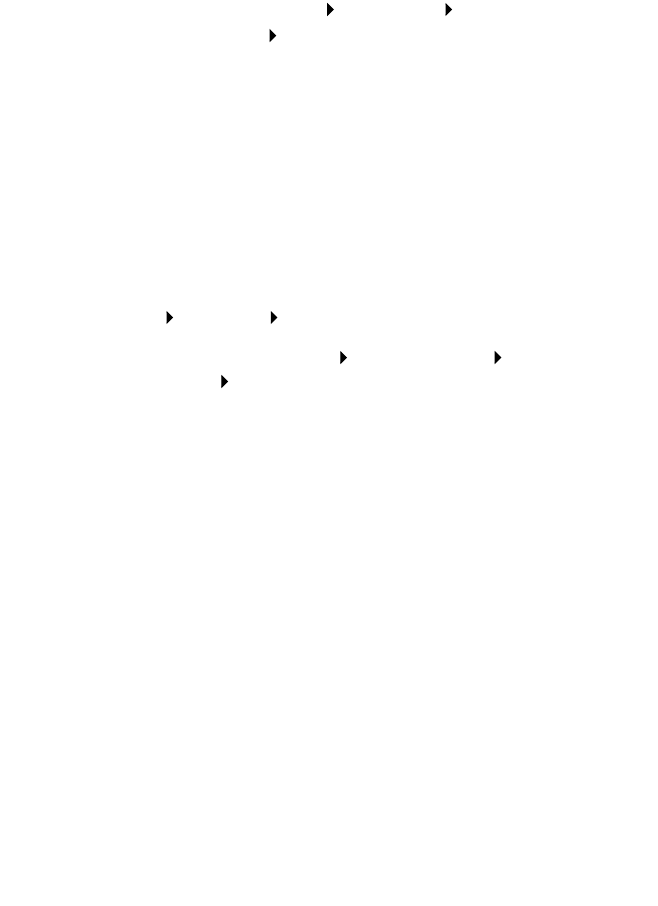
53
Removing and reinstalling the software
If the AIO software is not functioning properly or a communications error
message displays when you try to use the AIO, you may need to remove
and then reinstall the AIO software.
1 From the desktop, click Start Programs
Lexmark 3100 Series Uninstall Lexmark 3100 Series.
2 Follow the instructions on the computer screen to remove the AIO
software.
3 Restart the computer before reinstalling the software.
4 Insert the CD and follow the instructions on the computer screen to
install the software. For help, refer to the setup documentation.
Checking your port setting
1 Click Start Settings Printers.
Windows XP users, click Start Control Panel Printers and
Other Hardware Printers and Faxes.
2 Right-click the Lexmark 3100 Series printer icon.
3 From the sidebar menu, select Properties.
4 Windows 98/Me users, click the Details tab.
Windows 2000 or Windows XP users, click the Ports tab.
5 Make sure:
• The port is set to a USB port.
• File is not set as the port.
Note: If USB port is not listed, you need to remove and then
reinstall the AIO software (see page 53).