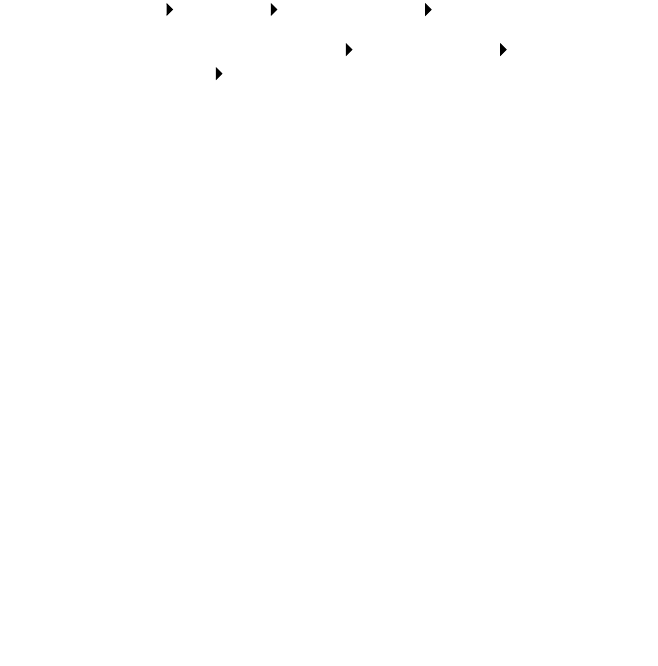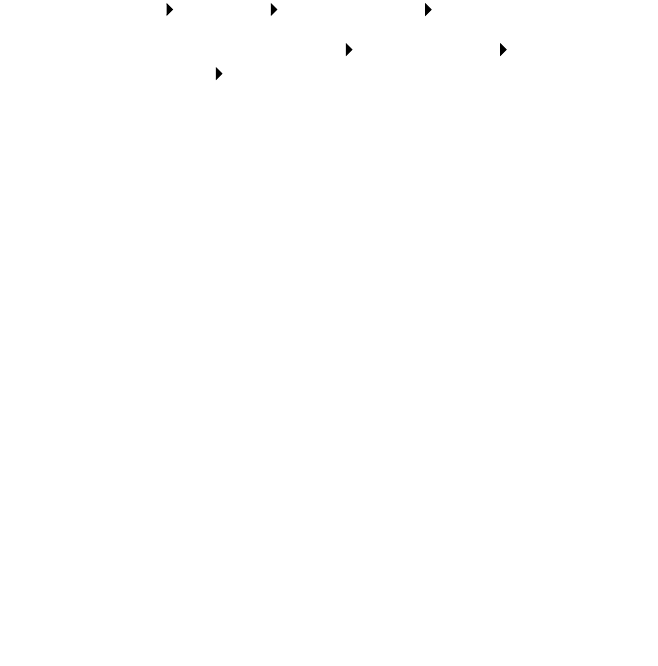
47
AIO is not communicating with the computer
1 Disconnect and reconnect both ends of the USB cable. For help,
refer to the setup documentation.
2 Unplug the AIO from the electrical wall outlet, and then reconnect
the power supply. Press Power if your AIO did not power on. For
help, refer to the setup documentation.
3 Restart the computer. If the problem continues, remove and then
reinstall the software (see page 53).
Installation appears incomplete
The software may not be installed properly. Try the following:
1 Click Start Settings Control Panel System.
Windows XP users, click Start Control Panel Printers and
other hardware Printers and Faxes.
2 Click Properties.
3 If you are using Windows 98 or Windows Me, click the Device
Manager tab.
If you are using Windows 2000 or Windows XP, select the
Hardware tab, and then click the Device Manager button.
4 Look for the Other Devices category. If there are any Lexmark
devices shown here, highlight them and then press the Delete key.
Note: The Other Devices category displays only when
unknown devices are present. Do not delete any
Lexmark items unless they are present under the Other
Devices category.
5 Insert the CD, and install the software again. Do not restart the
computer. For help, refer to the setup documentation.