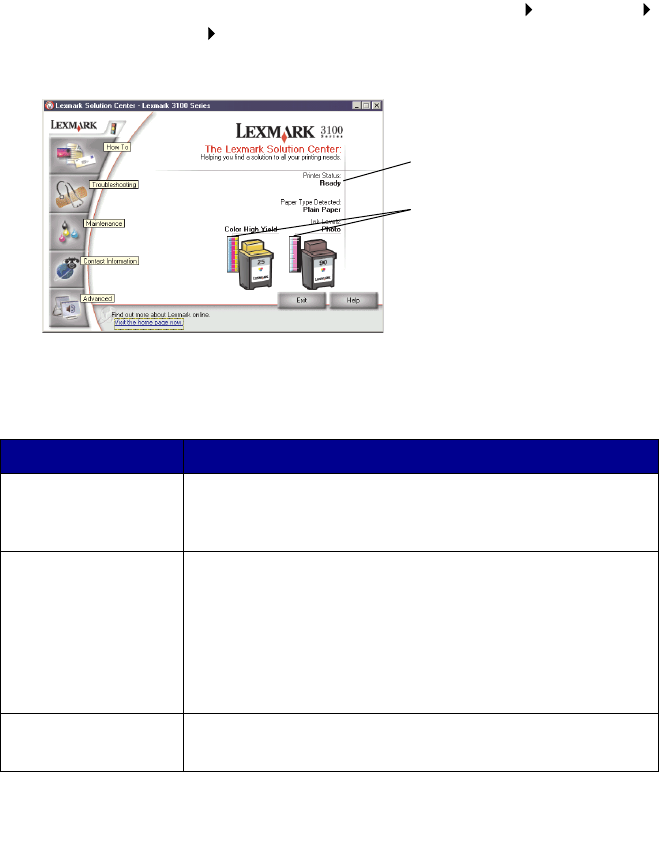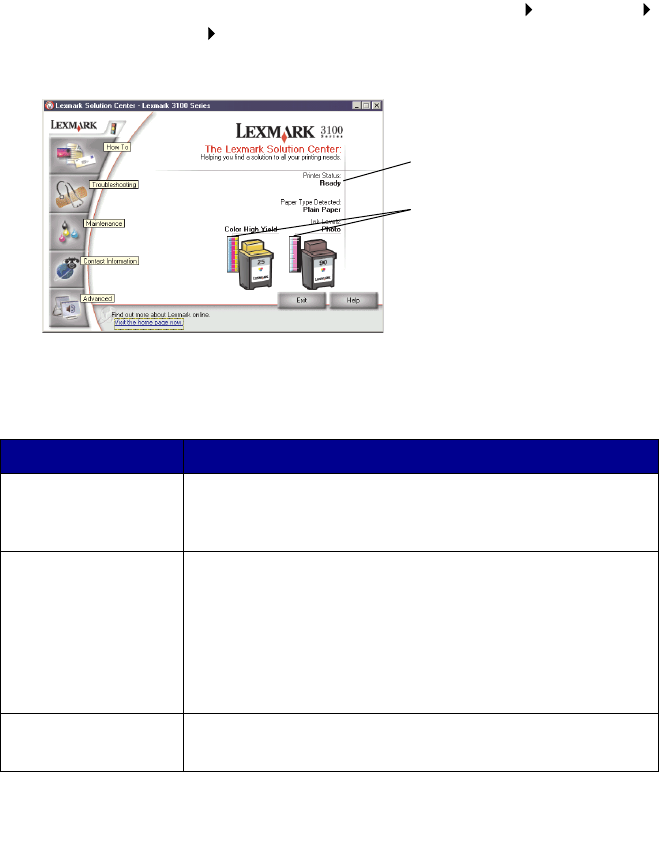
19
The Options menu also provides you with direct links to different parts of
the Lexmark Solution Center (see page 19), as well as software version
information.
Using the Lexmark Solution Center
The Lexmark 3100 Series Solution Center is a valuable information
resource. To open the Lexmark Solution Center, click Start Programs
Lexmark 3100 Series Lexmark 3100 Series Solution Center.
The Printer Status tab displays.
The Lexmark Solution Center consists of six tabs: Printer Status, How To,
Troubleshooting, Maintenance, Contact Information, and Advanced.
From this tab You can
Printer Status (Main
dialog box)
• View the status of the AIO. For example, while printing,
the status is “Busy Printing.”
• View the ink levels of the print cartridges.
How To Learn how to:
• Scan, copy, fax, and print.
• Find and change settings.
• Use basic features.
• Print projects such as banners, photos, envelopes,
cards, iron-on transfers, and transparencies.
• Find the printable electronic guide.
Troubleshooting • Learn tips about the current status.
• Solve AIO problems.
Printer Status
Ink Levels