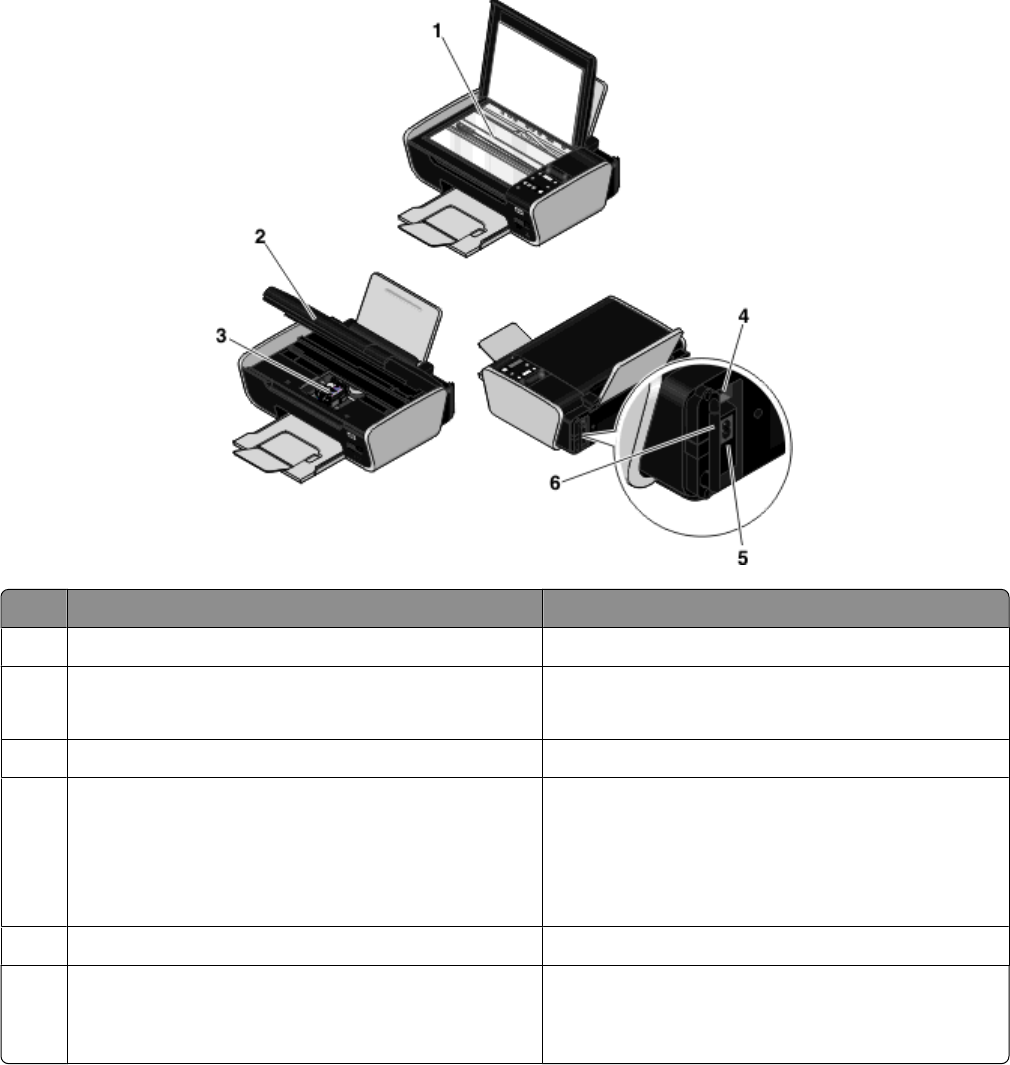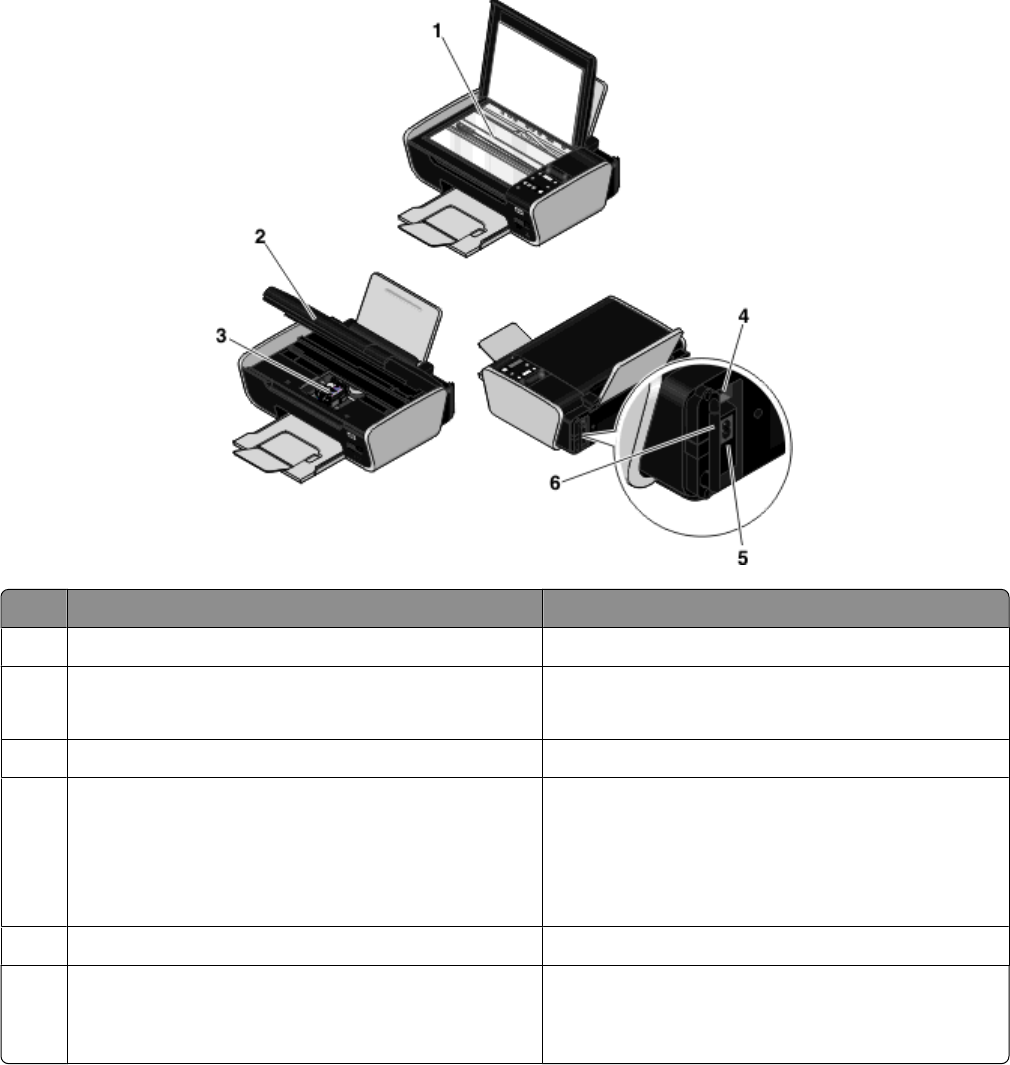
Use the To
1
Scanner glass Scan and copy photos and documents.
2
Scanner unit
• Access the print cartridges.
• Remove paper jams.
3
Print cartridge carrier Install, replace, or remove a print cartridge.
4
Rear USB port
Note: Do not use this port simultaneously with the
Quick Connect laptop port.
Connect the printer to a desktop computer using a
USB cable.
Warning—Potential Damage: Do not touch the
USB port except when plugging in or removing a USB
cable or installation cable.
5
Power supply with port Connect the printer to a power source.
6
Internal wireless print server
Note: Your printer model may not have wireless
capability and may not have this print server.
Connect the printer to a wireless network.
Using the printer control panel buttons and menus
Using the printer control panel
The printer control panel contains:
• Power on/off button
• Two-line display that shows the printer status, messages, and menus
20