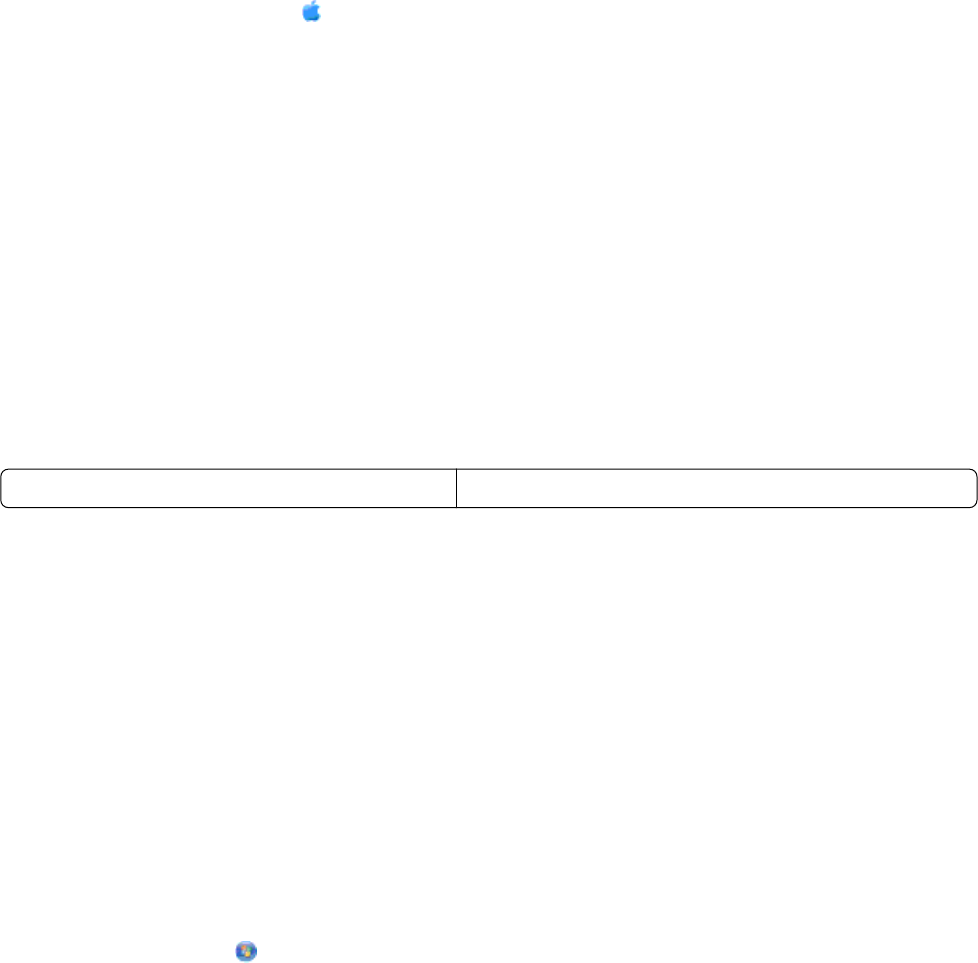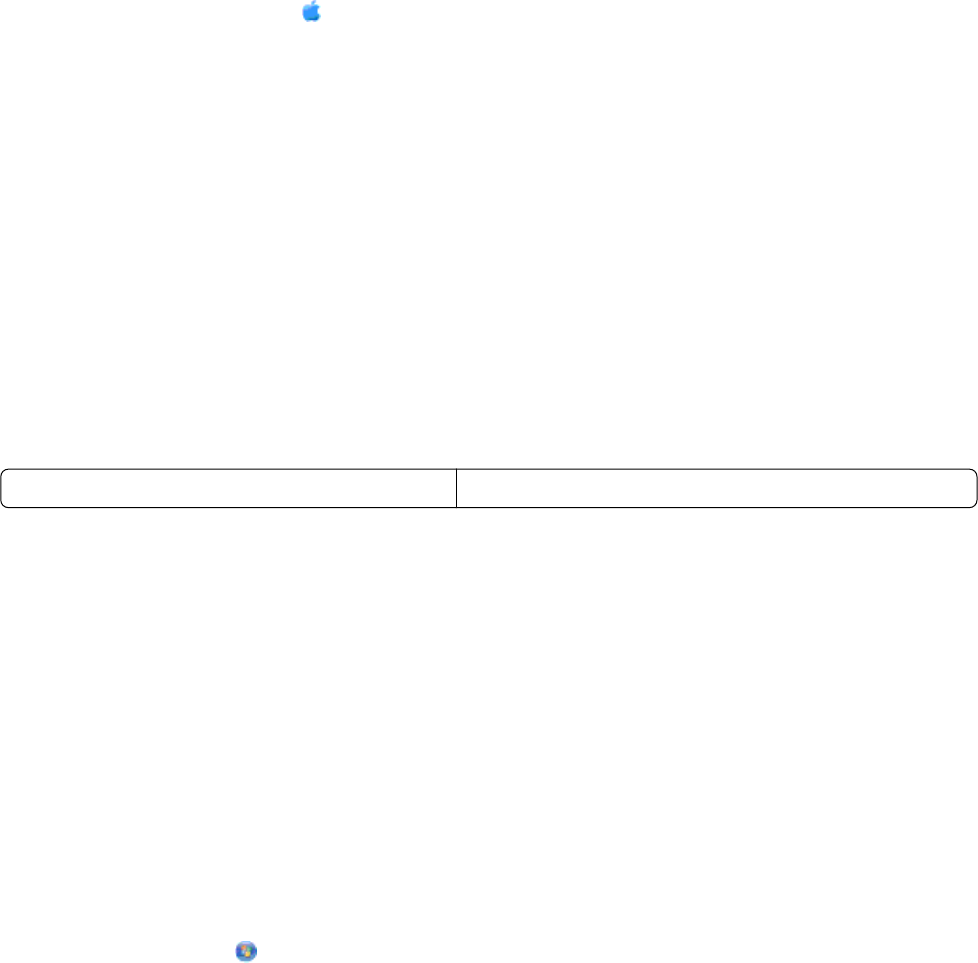
25 When the available networks are displayed, provide the network name and the security information you created
in steps 11-16. The utility will configure the printer for use with your computer.
26 Store a copy of your network name and security information in a safe place for future reference.
Using Macintosh
1 Make sure the computer is on.
2 Create a network name.
For Mac OS X version 10.5
a
From the Finder desktop, click System Preferences.
b Click Network.
c Click AirPort.
d From the Network Name pop-up menu, click Create Network.
e Create a name for your ad hoc network, and then click OK.
For Mac OS X version 10.4 and earlier
a
From the Finder desktop, click Go Applications.
b From the Applications folder, double-click Internet Connect.
c From the toolbar, click AirPort.
d From the Network pop-up menu, click Create Network.
e Create a name for your ad hoc network, and then click OK.
3 Write down the network name you chose so you can refer to it when running the wireless utility. Make sure you
copy the exact spelling and capitalization.
SSID (name of your wireless network)
4 If this is the first time you will be setting up the printer for use on a wireless network, insert the installation software
CD, double-click the installer icon for your printer on the Finder desktop, and then follow the instructions on the
Welcome screen.
Otherwise, from the Finder desktop, double-click the printer folder, and then double-click Lexmark Wireless
Setup Assistant.
5 When prompted, provide the network name and/or the security information you created.
The utility will configure the printer for use with your computer.
6 Store a copy of your network name and security information in a safe place for future reference.
Adding a printer to an existing ad hoc wireless network
Using Windows
1 Do one of the following:
• In Windows Vista, click .
• In Windows XP and earlier, click Start.
2 Click All Programs or Programs, and then select the printer program folder from the list.
43