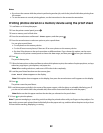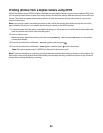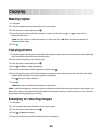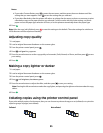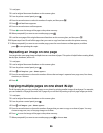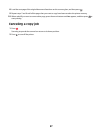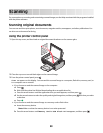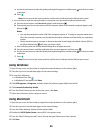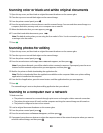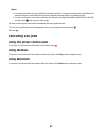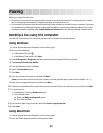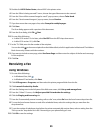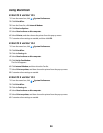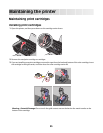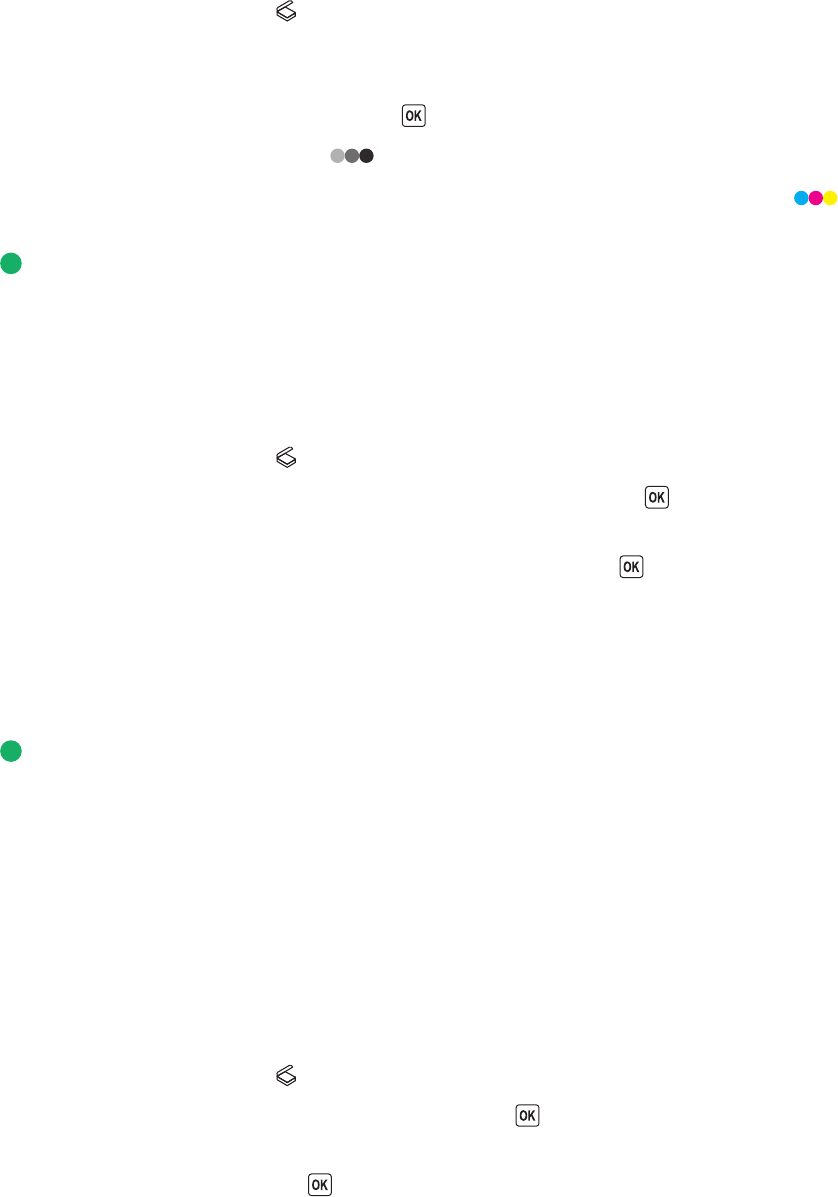
Scanning color or black-and-white original documents
1 Open the top cover, and then load an original document facedown on the scanner glass.
2 Close the top cover to avoid dark edges on the scanned image.
3 From the printer control panel, press .
4 Press the arrow buttons to choose where to send the scanned image. You can send the scanned image to a
computer, flash drive, memory card, or to a computer over a network.
5 When the destination that you want appears, press .
6 To scan black-and-white documents, press .
Note: The default setting when you are using the Scan mode is Color. You do not need to press
if you are
scanning a color document.
7 Press .
Scanning photos for editing
1 Open the top cover, and then load an original document facedown on the scanner glass.
2 Close the top cover to avoid dark edges on the scanned image.
3 From the printer control panel, press .
4 Press the arrow buttons until Computer or Network appears, and then press .
Note: If you choose Network, you will be asked to select a network computer. If prompted, press the arrow
buttons until the network computer that you want appears, and then press
.
5 Wait for the printer to finish downloading the applications list.
Note: This list is downloaded from the applications available on the computer. Make sure a photo-editing
application is installed on the computer.
6 From the list of applications, press the arrow buttons until the application that you want appears.
7 Press .
The scanned image is sent to the photo-editing application that you selected.
Scanning to a computer over a network
1 Make sure that:
• The printer is connected to a network through a print server or through a wireless network connection.
• The printer, the print server (if used), and the computer receiving the scanned image are all turned on.
• The printer is configured to scan over a network.
2 Load an original document facedown on the scanner glass.
3 From the printer control panel, press .
4 Press the arrow buttons until Network appears, and then press .
5 If prompted, press the arrow buttons to select the computer name of the network computer where you want to
send the scanned image, and then press
.
90