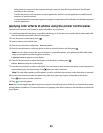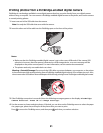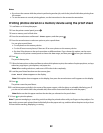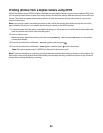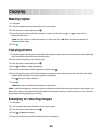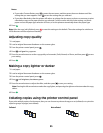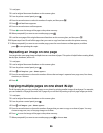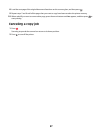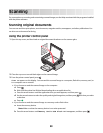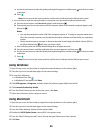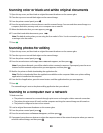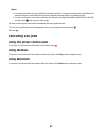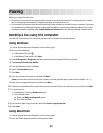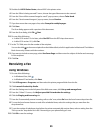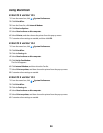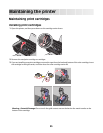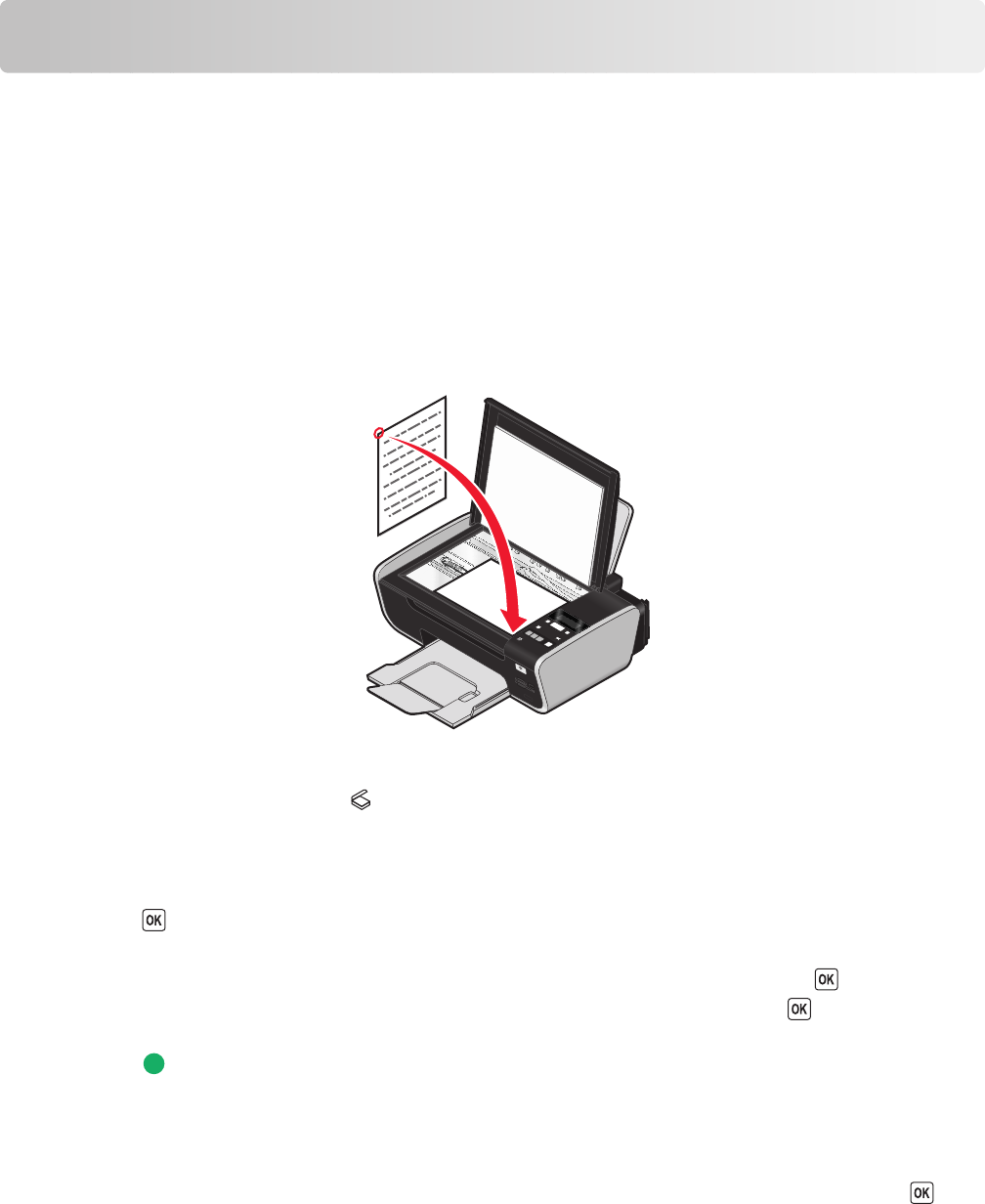
Scanning
For more options on scanning and customizing scanned images, see the Help associated with the programs installed
with the printer software.
Scanning original documents
You can scan and then print photos, text documents, magazine articles, newspapers, and other publications. You
can also scan a document for faxing.
Using the printer control panel
1 Open the top cover, and then load an original document facedown on the scanner glass.
W
F
I
I
P
R
I
N
T
I
N
G
2 Close the top cover to avoid dark edges on the scanned image.
3 From the printer control panel, press .
Scan to appears on the display. You can send the scanned image to a computer, flash drive, memory card, or
to a computer over a network.
• If you choose to send the scanned image to the computer:
a Press .
b Wait until the printer has finished downloading the scan applications list.
c Press the arrow buttons until the application that you want appears, and then press .
d Use the arrow buttons to select the quality and original image size, and then press each time you make
a selection.
e Press .
• If you choose to send the scanned image to a memory card or flash drive:
a Insert the memory device.
Note: Make sure that the memory device is not write-protected.
b Press the arrow buttons until Memory Card or USB Flash Drive appears, and then press .
88