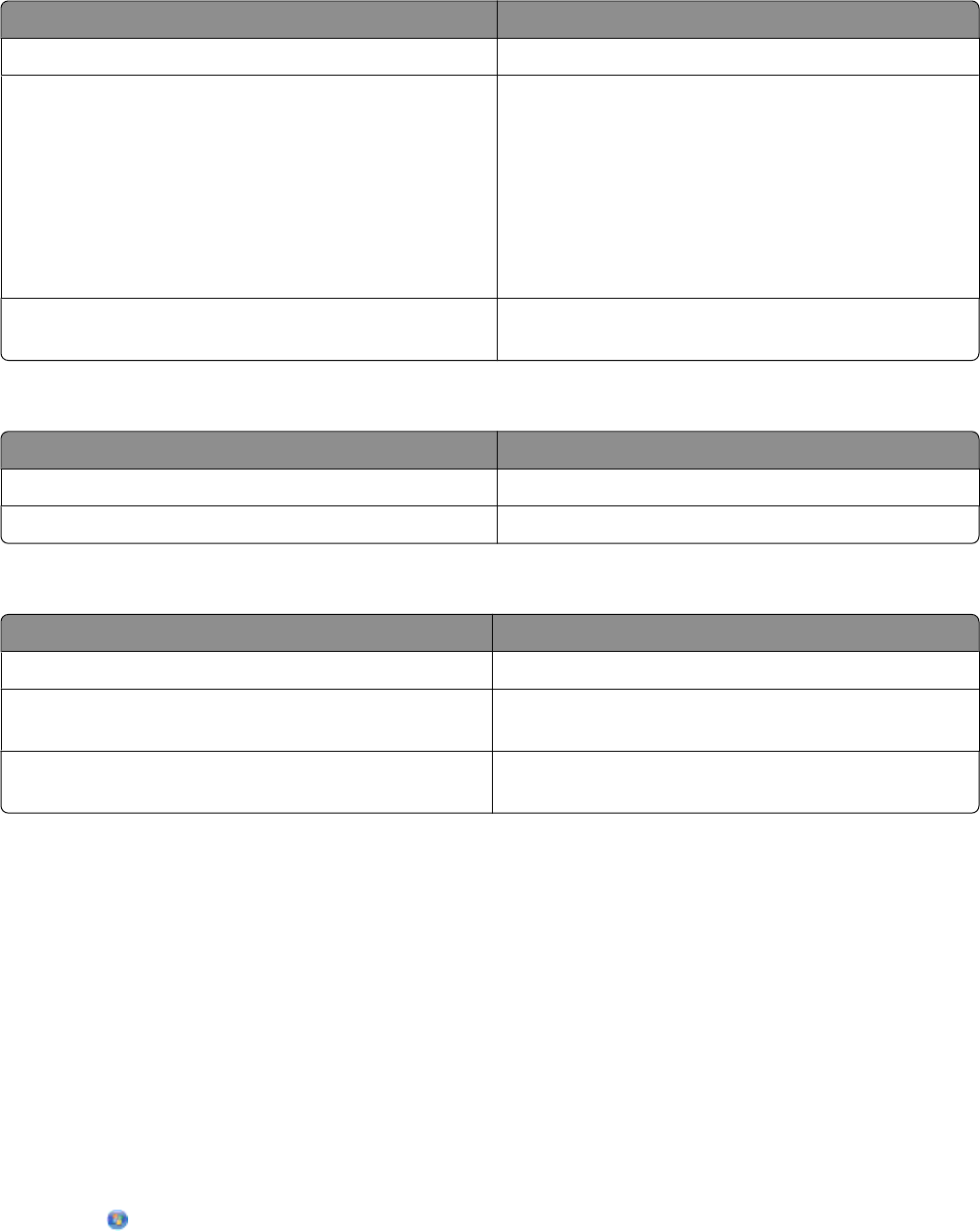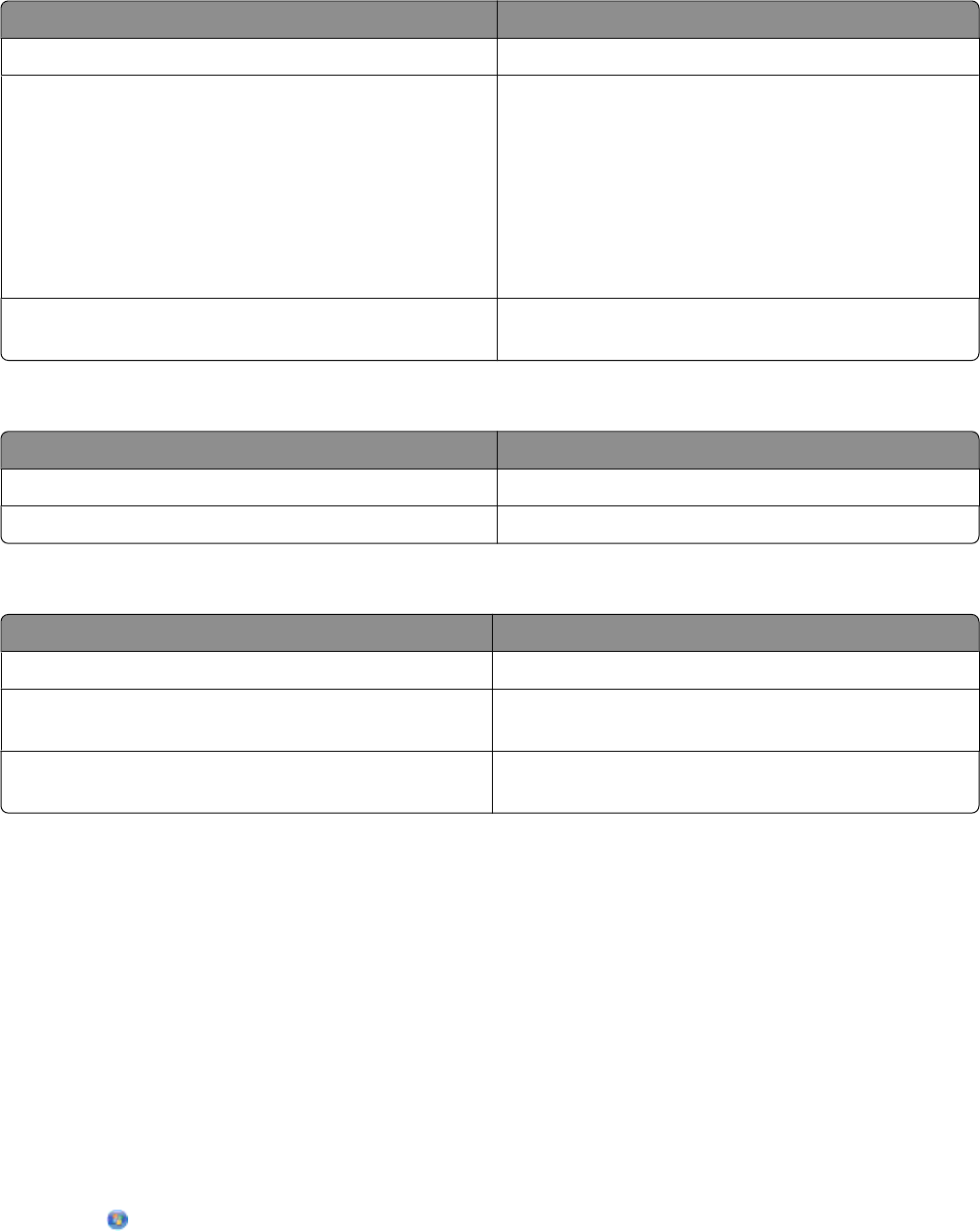
From here You can
TCP/IP View network settings.
File Print Choose whether to select a network computer
automatically or manually for File Print jobs.
• If the setting is Auto Select, then the printer selects
a network computer automatically.
• If the setting is Manual, or if the setting is Auto Select
but the network computers detected by the printer
require a PIN, then you need to select a network
computer from the File Print menu.
Reset Network Adapter Defaults Reset the internal wireless print server to factory default
settings.
Wireless Setup menu
From here You can
Network Name View the current Service Set Identifier (SSID).
Wireless Signal Quality View the wireless signal strength.
TCP/IP menu
From here You can
View IP Address View the IP address currently assigned to the printer.
View IP Netmask View the subnet mask currently configured for the
printer.
View IP Gateway View the currently configured gateway IP address for the
network.
Installing the printer on other computers
Once the printer is configured, it can be accessed wirelessly by any other computer on the network. However, you
will need to install the printer driver on every computer that will access it. You do not need to configure the printer
again, although you will need to run the setup software on each computer to install the driver.
Using Windows
1 Insert the installation software CD.
2 Wait for the Welcome screen to appear.
If the Welcome screen does not appear after a minute, do one of the following:
In Windows Vista
a Click .
b In the Start Search box, type D:\setup.exe, where D is the letter of your CD or DVD drive.
39