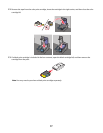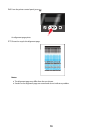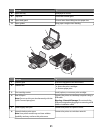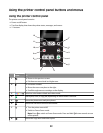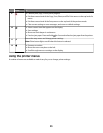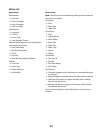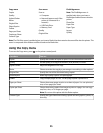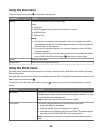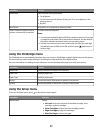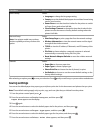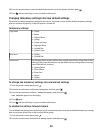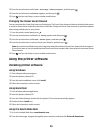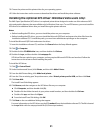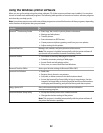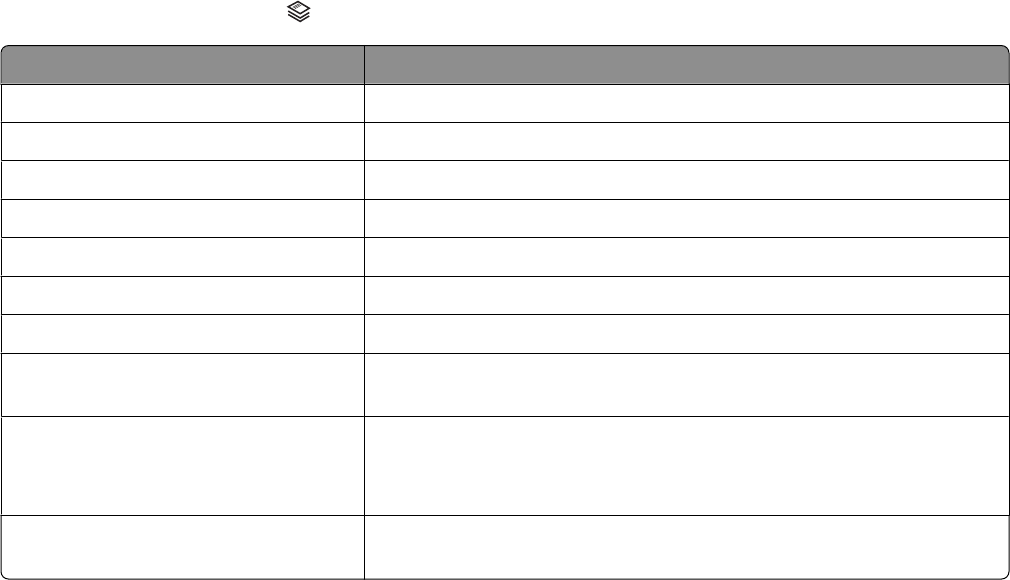
Copy menu Scan menu PictBridge menu
Copies
Quality
Lighter/Darker
Resize
Original Size
Photo Reprint
Collate
Pages per Sheet
Copies per Sheet
Content Type
Scan to
• Computer
• Network (appears only if the
printer is connected to a
network)
• USB Flash Drive
• Memory Card
Quality
Original Size
Note: The PictBridge menu is
enabled only when you insert a
PictBridge-enabled camera into the
printer.
Photo Size
Paper Size
Paper Type
Layout
Quality
Note: The File Print menu is enabled when you insert a flash drive that contains document files into the printer. The
menu is composed of the folders and files stored on the flash drive.
Using the Copy menu
To access the Copy menu, press on the printer control panel.
From here You can
Copies Specify the number of copies to print. You can choose from one to 99.
Quality Set the quality of a copy as Automatic, Draft, Normal, or Photo.
Lighter/Darker Adjust the brightness of a copy.
Resize Choose to resize the copy by a percentage or according to other options.
Original Size Specify the size of the document being copied.
Photo Reprint Make high-quality reprints of a photograph.
Collate Copy multiple pages as a set. The last page copied is printed first.
Pages per Sheet Choose how many pages to print on a sheet of paper. You can print one,
two, or four pages per sheet.
Copies per Sheet Choose how many copies of an image to print on a page. You can copy
one, four, nine, or 16 images per page.
Note: Do not use this option with the Resize option.
Content Type Specify the type of document being copied: text and graphics, photo, or
text only.
25