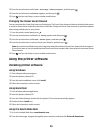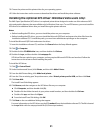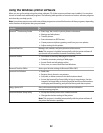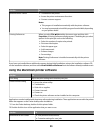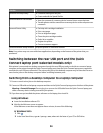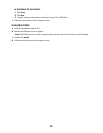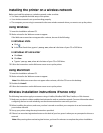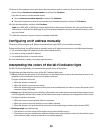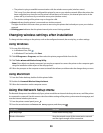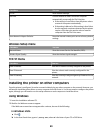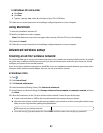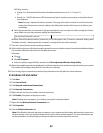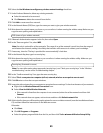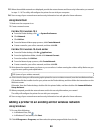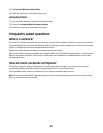5 Return to the computer screen, and choose the network you want to connect to. If you want to use the network
shown, choose Connect to <network name>, and then click Continue.
If you do not want to use the network shown:
a Choose Connect to another network, and then click Continue.
b Choose the network you want to use from the list of available networks, and then click Continue.
6 Enter the Network key, and then click Continue.
Note: Your WEP, WPA, or WPA2 key may be obtained from the bottom of the box, the user’s guide that came
with the box, or from the box Web page. If you have already changed the key for your wireless network, use the
key you created.
7 Follow the instructions on your screen to complete installation.
Configuring an IP address manually
The printer will be assigned an IP address automatically through DHCP on most wireless networks.
During wireless setup, you will be asked to manually assign an IP address to the printer in the following situations:
• You manually assigned IP addresses for the other network devices.
• You want to assign a specific IP address.
• You moved the printer to a remote subnet.
For more information, contact your system support person.
Interpreting the colors of the Wi-Fi indicator light
The Wi-Fi indicator light helps you determine the network status of the printer.
The following describes what the colors of the Wi-Fi indicator light mean.
• Off may indicate that the printer is off, the printer is in the initial power-up state, the internal print server is not
installed, or the internal print server is not properly connected.
The light should be in this state:
– When the printer is turned off
– When the printer is in power saver mode
– When the printer does not have an internal print server installed and you want to connect the printer to the
computer using a USB cable
• Orange may indicate that the printer is being configured for use on the wireless network, the internal print server
is not configured in infrastructure mode, or the internal print server is waiting to be configured for ad hoc mode.
The light should be in this state:
– When you want to use the printer without a computer
– When you want to set up the printer on your wireless network
– When the printer is set up for an ad hoc network and is broadcasting its wireless network name (SSID)
• Blinking orange may indicate that:
– The printer is out of the range of the wireless access point (wireless router).
– The printer is trying to communicate with the wireless access point (wireless router), but the wireless access
point (wireless router) may be turned off or not working properly.
38