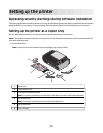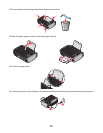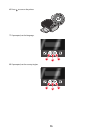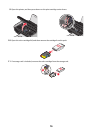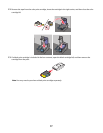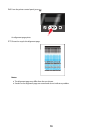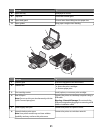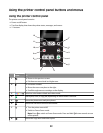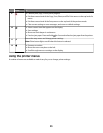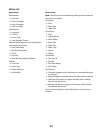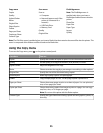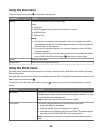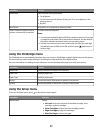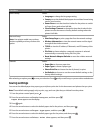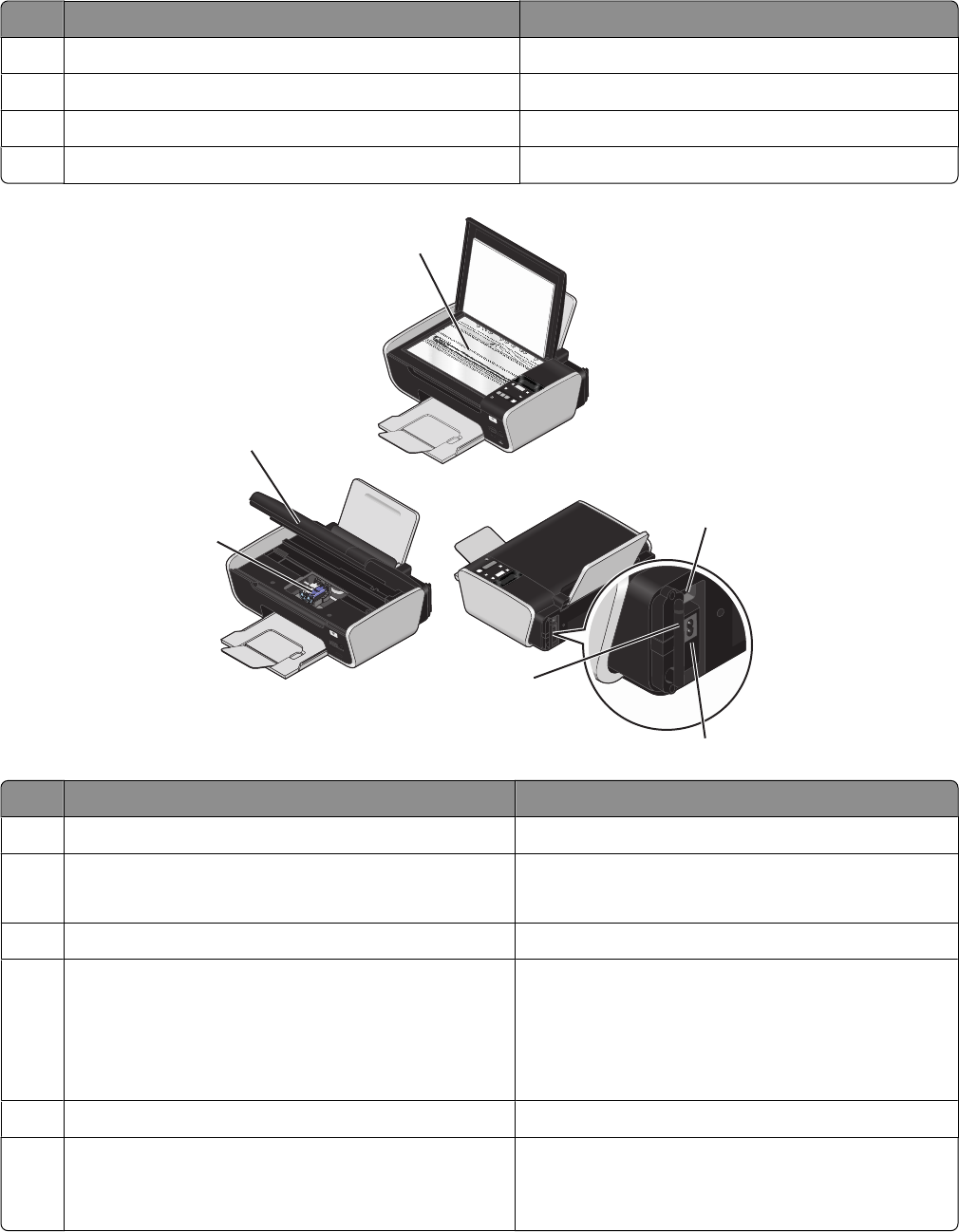
Use the To
8
Paper exit tray Hold paper as it exits.
9
Top cover Access the scanner glass.
10
Paper feed guard Prevent items from falling into the paper slot.
11
Paper guides Keep paper straight when feeding.
W
F
I
I
P
R
I
N
T
I
N
G
2
3
4
6
5
W
F
I
I
P
R
I
N
T
I
N
G
1
Use the To
1
Scanner glass Scan and copy photos and documents.
2
Scanner unit
• Access the print cartridges.
• Remove paper jams.
3
Print cartridge carrier Install, replace, or remove a print cartridge.
4
Rear USB port
Note: Do not use this port simultaneously with the
Quick Connect laptop port.
Connect the printer to a desktop computer using a
USB cable.
Warning—Potential Damage: Do not touch the
USB port except when plugging in or removing a USB
cable or installation cable.
5
Power supply with port Connect the printer to a power source.
6
Internal wireless print server
Note: Your printer model may not have wireless
capability and may not have this print server.
Connect the printer to a wireless network.
21