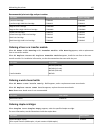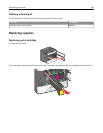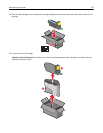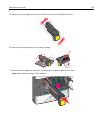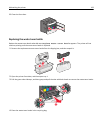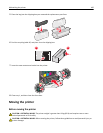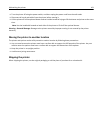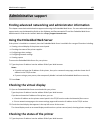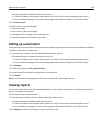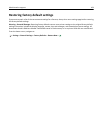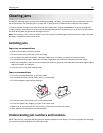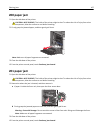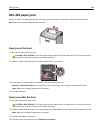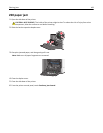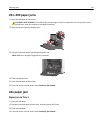If you do not know the IP address of the printer, you can:
• View the IP address on the printer control panel in the TCP/IP section under the Networks/Ports menu.
• Print a network setup page or the menu settings pages and locate the IP address in the TCP/IP section.
2 Click Device Status.
The device status shows the following:
• Paper tray settings
• Level of toner in the print cartridge
• Percentage of life remaining in the maintenance kit
• Capacity measurements of certain printer parts
Setting up e‑mail alerts
Configure the printer to send you e‑mail alerts when the supplies are getting low or when the paper needs to be changed
or added, or when there is a paper jam.
1 Type the printer IP address into the address field of your Web browser.
If you do not know the IP address of the printer, you can:
• View the IP address on the printer control panel in the TCP/IP section under the Networks/Ports menu.
• Print a network setup page or the menu settings pages and locate the IP address in the TCP/IP section.
2 Click Settings.
3 Under Other Settings, click E‑mail Alert Setup.
4 Select the items for notification, and type the e‑mail addresses.
5 Click Submit.
Note: For information on setting up the e‑mail server, contact your system support person.
Viewing reports
You can view some reports from the Embedded Web Server. These reports are useful for assessing the status of the
printer, the network, and supplies.
To view reports from a network printer:
1 Type the printer IP address into the address field of your Web browser.
If you do not know the IP address of the printer you can:
• View the IP address on the printer control panel in the TCP/IP section under the Networks/Ports menu.
• Print a network setup page or the menu settings pages and locate the IP address in the TCP/IP section.
2 Click Reports, and then click the type of report you want to view.
Administrative support 163