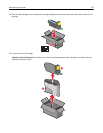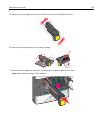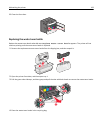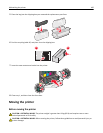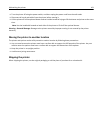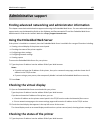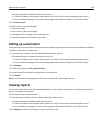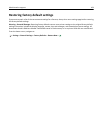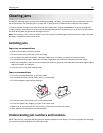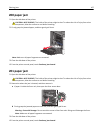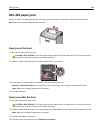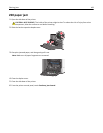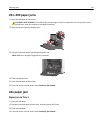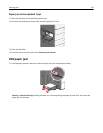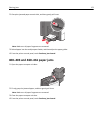Clearing jams
By carefully selecting papers and specialty media and loading it properly, you should be able to avoid most jams. For
more information, see “Avoiding jams” on page 165. If jams do occur, follow the steps outlined in this chapter.
To resolve the jam messages, you must clear the entire paper path, and touch Continue to clear the message and
resume printing. The printer prints a new copy of the page that jammed if Jam Recovery is set to On or Auto; however,
the Auto setting does not guarantee the page will print.
Note: Jam recovery is set to Auto by default. The printer reprints jammed pages unless the memory required to hold
the pages is needed for other printer tasks.
Avoiding jams
Paper tray recommendations
• Make sure the paper lies flat in the tray.
• Do not remove a tray while the printer is printing.
• Do not load a tray while the printer is printing. Load it prior to printing, or wait for a prompt to load it.
• Do not load too much paper. Make sure the stack height does not exceed the indicated maximum height.
• Make sure the guides in the tray or the multipurpose feeder are properly positioned and are not pressing too tightly
against the paper or envelopes.
• Push the tray in firmly after loading paper.
Paper recommendations
• Use only recommended paper or specialty media.
• Do not load wrinkled, creased, damp, bent, or curled paper.
• Flex and straighten paper before loading it.
• Do not use paper that has been cut or trimmed by hand.
• Do not mix paper sizes, weights, or types in the same stack.
• Make sure all sizes and types are set correctly in the printer control panel menus.
• Store paper per manufacturer recommendations.
Understanding jam numbers and locations
When a jam occurs, a message indicating the jam location appears on the display. To resolve any paper jam message,
you must clear all jammed paper from the paper path.
Clearing jams 165