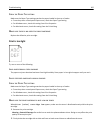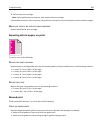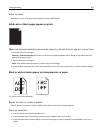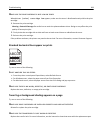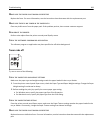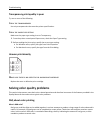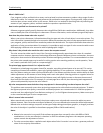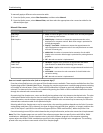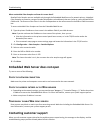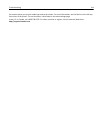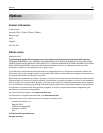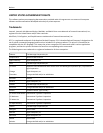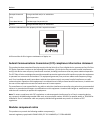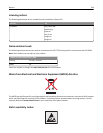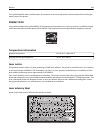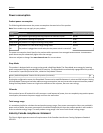What are detailed Color Samples and how do I access them?
Detailed Color Samples sets are available only through the Embedded Web Server of a network printer. A detailed
Color Samples set contains a range of shades (displayed as colored boxes) that are similar to a user‑defined RGB or
CMYK value. The likeness of the colors in the set are dependent on the value entered in the RGB or CMYK Increment
box.
To access a detailed Color Samples set from the Embedded Web Server:
1 Type the printer IP address or host name in the address field of your Web browser.
Note: If you do not know the IP address or host name of the printer, then you can:
• View the information on the printer control panel home screen, or in the TCP/IP section under the
Networks/Ports menu.
• Print a network setup page or menu settings page and locate the information in the TCP/IP section.
2 Click Configuration > Color Samples > Detailed Options.
3 Select a color conversion table.
4 Enter the RGB or CMYK color number.
5 Enter an increment value from 1–255.
Note: The closer the value is to 1, the narrower the color sample range will appear.
6 Click Print.
Embedded Web Server does not open
Try one or more of the following:
CHECK THE NETWORK CONNECTION
Make sure the printer and computer are turned on and connected to the same network.
CHECK THE ADDRESS ENTERED IN THE WEB BROWSER
• Depending on the network settings, you may need to type “https://” instead of “http://” before the printer
IP address to access the Embedded Web Server. For more information, contact your system support person.
• Make sure printer IP address is correct.
TEMPORARILY DISABLE WEB PROXY SERVERS
Proxy servers may block or restrict you from accessing certain Web sites including the Embedded Web Server. For
more information, contact your system support person.
Contacting customer support
When you call customer support, describe the problem you are experiencing, the message on the display, and the
troubleshooting steps you have already taken to find a solution.
Troubleshooting 213