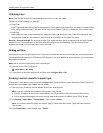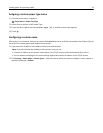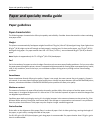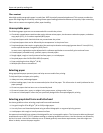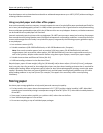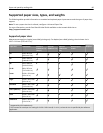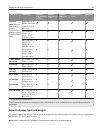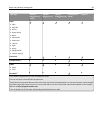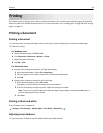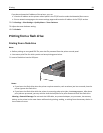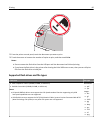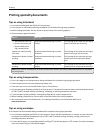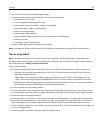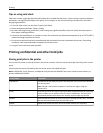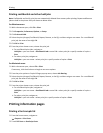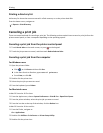Printing
This chapter covers printing, printer reports, and job cancelation. The selection and handling of paper and specialty
media can affect how reliably documents print. For more information, see “Avoiding jams” on page 165 and “Storing
paper” on page 79.
Printing a document
Printing a document
1 From the printer control panel Paper menu, set the Paper Type and Paper Size to match the loaded paper.
2 Send the print job:
For Windows users
a
With a document open, click File > Print.
b Click Properties, Preferences, Options, or Setup.
c Adjust settings as necessary.
d Click OK > Print.
For Macintosh users
a
Customize the settings as needed in the Page Setup dialog:
1 With a document open, choose File > Page Setup.
2 Choose a paper size or create a custom size to match the loaded paper.
3 Click OK.
b Customize the settings as needed in the Print dialog:
1 With a document open, choose File > Print.
If necessary, click the disclosure triangle to see more options.
2 From the Print dialog and pop‑up menus, adjust the settings as needed.
Note: To print on a specific paper type, adjust the paper type setting to match the loaded paper, or
select the appropriate tray or feeder.
3 Click Print.
Printing in black and white
From the home screen, navigate to:
> Settings > Print Settings > Quality Menu > Print Mode > Black Only >
Adjusting toner darkness
1 Type the printer IP address into the address field of your Web browser.
Printing 83