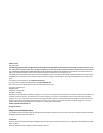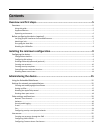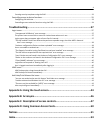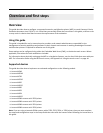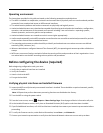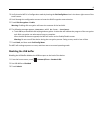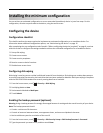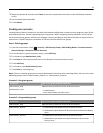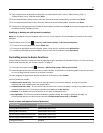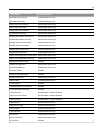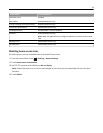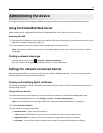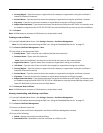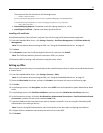3 Retype the password, and then touch Done to save the new password and return to the Edit Backup Password
screen.
4 Set Use Backup Password to On.
5 Touch Submit.
Creating user accounts
Creating internal (device) accounts for use with the evaluated configuration involves not only assigning a user ID and
password to each user, but also segmenting users into groups. When configuring security templates, you will select
one or more of these groups, and then you will apply a security template to each device function to control access to
that function. The MFP supports a maximum of 250 user accounts and 32 user groups.
Step 1: Defining groups
1
From the home screen, touch > Security > Edit Security Setups > Edit Building Blocks > Internal Accounts >
General Settings > Groups for Internal Accounts.
2 On the Groups for Internal Accounts screen, touch Add Entry.
3 For the Name, type Administrator_Only.
4 Touch Done to save this group and return to the Groups for Internal Accounts screen.
5 Touch Add Entry.
6 For the Name, type Authenticated_Users.
7 Touch Done to save this group.
Note: If there is a need to grant access to some administrative functions while restricting others, then you can create
additional groups, such as “Administrator_Reports” or “Administrator_Security.”
Scenario 1: Using two groups
Group name Type of user group would be selected for
Administrator_Only Administrators permitted to access all device functions
Authenticated_Users
• Administrators
• Non‑administrators (all other users)
Scenario 2: Using multiple groups
Group name Type of user group would be selected for
Administrator_Only Administrators permitted to access all device functions
Administrator_Reports
• Administrators permitted to access all device functions
• Administrators permitted to use device functions and access the Reports
menu
Administrator_Security
• Administrators permitted to access all device functions
• Administrators permitted to use device functions and access the
Security menu
10