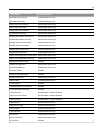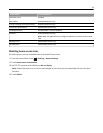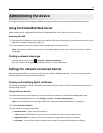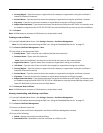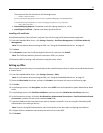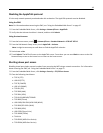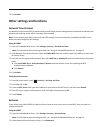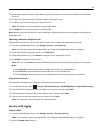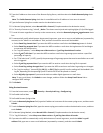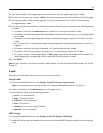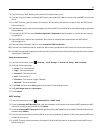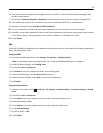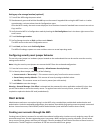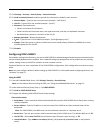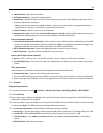3 Type the IP address or host name of the Remote Syslog Server, and then select the Enable Remote Syslog check
box.
Note: The Enable Remote Syslog check box is unavailable until an IP address or host name is entered.
4 Type the Remote Syslog Port number used on the destination server.
5 For Remote Syslog Method, select Normal UDP or Stunnel (if implemented on the destination server).
6 For “Severity of events to log,” select 5 ‑ Notice. The chosen severity level and anything higher (0–4) will be logged.
7 To send all events regardless of severity to the remote server, select the Remote Syslog non‑logged events check
box.
8 To automatically notify administrators about certain log events, type one or more e-mail addresses (separated by
commas) in the “Admin's e‑mail address” field, and then choose how events will be handled:
• Select E‑mail log cleared alert if you want the MFP to send an e-mail when the Delete Log button is clicked.
• Select E‑mail log wrapped alert if you want the MFP to send an e-mail when the log becomes full and begins
to overwrite the oldest entries.
• For “Log full behavior,” select Wrap over oldest entries or E‑mail log then delete all entries.
• Select E‑mail % full alert if you want the MFP to send an e-mail when log storage space reaches a specified
percentage of capacity.
• For “% full alert level” (1–99%), specify the percentage of log storage space that must be used before an e-mail
alert is triggered.
• Select E‑mail log exported alert if you want the MFP to send an e-mail when the log file is exported.
• Select E‑mail log settings changed alert if you want the MFP to send an e-mail when log settings are changed.
• For “Log line endings,” choose LF (\n), CR (\r), or CRLF (\r\n) to specify how line endings will be handled in the
log file, depending on the operating system in which the file will be parsed or viewed.
• Select Digitally sign exports if you want the device to add a digital signature to e-mail alerts.
Note: To use e-mail alerts, click Submit to save changes, and then follow the Setup E-mail Server link to
configure SMTP settings.
9 Click Submit.
Using the touch screen
1
From the home screen, touch > Security > Security Audit Log > Configure Log.
2 Set Enable Audit to Yes.
3 Set Enable Remote Syslog to Yes.
4 Touch the Remote Syslog Server field, type the IP address or host name of the remote syslog server, and then touch
Submit.
5 Touch the Remote Syslog Port field, type the remote syslog port number used on the destination server, and then
touch Submit.
6 For Remote Syslog Method, select Normal UDP or Stunnel (if implemented on the destination server).
7 For “Log full behavior,” select Wrap over oldest entries or E‑mail log then delete all entries.
8 If you want the MFP to automatically notify administrators of certain log events, touch the Admin's e‑mail
address field, type one or more e-mail addresses (separated by commas), and then touch Submit.
21