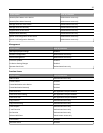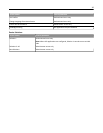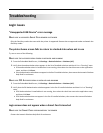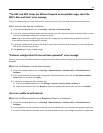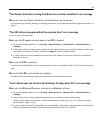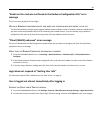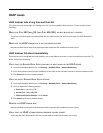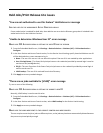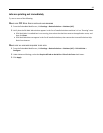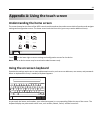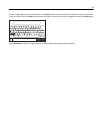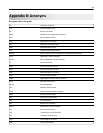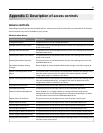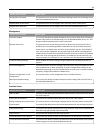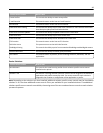Held Jobs/Print Release Lite issues
“You are not authorized to use this feature” Held Jobs error message
A
DD THE USER TO THE APPROPRIATE ACTIVE DIRECTORY GROUP
If user authorization is enabled for Held Jobs, then add the user to an Active Directory group that is included in the
authorization list for the Held Jobs function.
“Unable to determine Windows User ID” error message
M
AKE SURE PKI AUTHENTICATION IS SETTING THE USER ID FOR THE SESSION
1 From the Embedded Web Server, click Settings > Device Solutions > Solutions (eSF) > PKI Authentication >
Configure.
2 In the User Session and Access Control section, for the Session Userid setting, specify how the Windows user ID
will be obtained when a user attempts to log in:
• None—The user ID is not set. You can select this option if the user ID is not needed by other applications.
• User Principal Name—The Smart Card principal name or the credential provided by manual login is used to
set the user ID (userid@domain).
• EDI‑PI—The user ID portion of the Smart Card principal name or the credential provided by manual login is
used to set the user ID.
• LDAP Lookup—The user ID is retrieved from Active Directory.
3 Click Apply to save any needed changes.
“There are no jobs available for [USER]” error message
Try one or more of the following:
MAKE SURE PKI AUTHENTICATION IS SETTING THE CORRECT USER ID
Normally, LDAP lookup is used to set this value.
1 From the Embedded Web Server, click Settings > Device Solutions > Solutions (eSF) > PKI Authentication >
Configure.
2 In the User Session and Access Control section, select LDAP Lookup for the Session Userid setting.
3 Click Apply to save any needed changes.
MAKE SURE THE JOBS WERE SENT TO THE CORRECT PRINTER AND WERE PRINTED
The user may have sent the job or jobs to a different printer, or the jobs may have been automatically deleted because
they were not printed quickly enough.
42