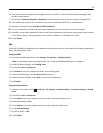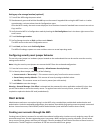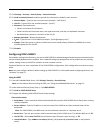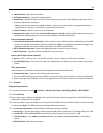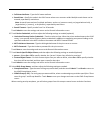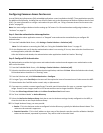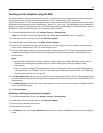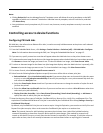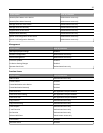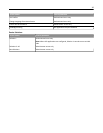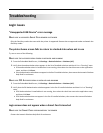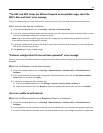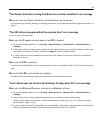Creating security templates using the EWS
A security template is assigned to each device function to control which users are permitted to access that function.
At a minimum, you must create two security templates: one for "Administrator_Only" and one for
"Authenticated_Users." If there is a need to grant access to some functions while restricting others, then you can create
additional security templates, such as “Administrator_Reports” or “Color_User.” Each template will be populated with
groups containing users authorized to access the functions protected by that template. A “PKI Authentication” security
template is created automatically when you configure PKI Authentication.
1 From the Embedded Web Server, click Settings > Security > Security Setup.
Note: For information about accessing the EWS, see “Using the Embedded Web Server” on page 15.
2 Under Advanced Security Setup, Step 2, click Security Template.
3 Under Manage Security Templates, click Add a Security Template.
4 In the Security Template Name field, type a unique name for the template. It can be helpful to use a descriptive
name, such as “Administrator_Only” or “Authenticated_Users.”
5 From the Authentication Setup list, select a method for authenticating users. This list will be populated with the
authentication building blocks that have been configured on the MFP (internal accounts, LDAP+GSSAPI, or PKI
Authentication).
Notes:
• Because a PKI Authentication security template is created when you configure PKI Authentication, the PKI
Authentication building block would be used only when modifying other security templates to add
authorization.
• Even if it has been configured, PKI Authentication will not be displayed in the list of available building blocks
if the application is in a “Stopped” state. For information about starting PKI Authentication, see “Configuring
Common Access Card access” on page 30.
6 Click Add authorization, and then select an option from the Authorization Setup list. This list will be populated with
the authentication building blocks that have been configured on the MFP (internal accounts, LDAP+GSSAPI, or PKI
Authentication).
7 Click Modify Groups, and then select one or more groups to include in the security template. Hold down the Ctrl
key to select multiple groups.
8 Click Save Template.
Modifying or deleting an existing security template
1
From the Embedded Web Server, click Settings > Security > Security Setup.
2 Under Advanced Security Setup, Step 2, click Security Template.
3 Select a security template from the list.
4 Edit the fields as necessary.
5 Click Modify to save your changes, Delete Entry to delete the template, or Cancel to retain previously configured
values.
32