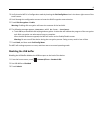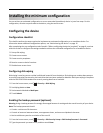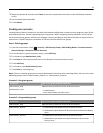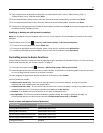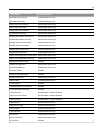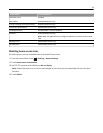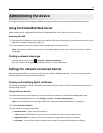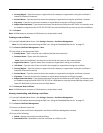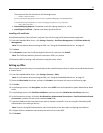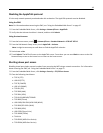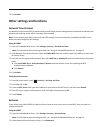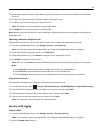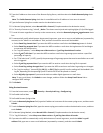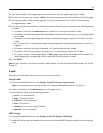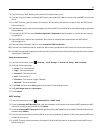• Country/Region—Type the country or region where the company or organization issuing the certificate is
located (2‑character maximum).
• Province Name—Type the province where the company or organization issuing the certificate is located.
• City Name—Type the city where the company or organization issuing the certificate is located.
• Subject Alternate Name—Type the alternate name and prefix that conforms to RFC 2459. For example, enter
an IP address using the format IP:255.255.255.255. Leave this field blank if you want to use the IPv4 address.
4 Click Submit.
Note: All fields accept a maximum of 128 characters, except where noted.
Creating a new certificate
1
From the Embedded Web Server, click Settings > Security > Certificate Management.
Note: For information about accessing the EWS, see “Using the Embedded Web Server” on page 15.
2 Click Device Certificate Management > New.
3 Enter values in the appropriate fields:
• Friendly Name—Type a name for the certificate (64‑character maximum).
• Common Name—Type a name for the device.
Note: Leave this field blank if you want to use the device host name as the Common Name.
• Organization Name—Type the name of the company or organization issuing the certificate.
• Unit Name—Type the name of the unit within the company or organization issuing the certificate.
• Country/Region—Type the country or region where the company or organization issuing the certificate is
located (2‑character maximum).
• Province Name—Type the province where the company or organization issuing the certificate is located.
• City Name—Type the city where the company or organization issuing the certificate is located.
• Subject Alternate Name—Type the alternate name and prefix that conforms to RFC 2459. For example, enter
an IP address using the format IP:255.255.255.255 or a DNS address using the format DNS:ldap.company.com.
Leave this field blank if you want to use the IPv4 address.
4 Click Generate New Certificate.
Note: All fields accept a maximum of 128 characters, except where noted.
Viewing, downloading, and deleting a certificate
1
From the Embedded Web Server, click Settings > Security > Certificate Management.
Note: For information about accessing the EWS, see “Using the Embedded Web Server” on page 15.
2 Click Device Certificate Management.
3 Select a certificate from the list.
The details of the certificate are displayed in the Device Certificate Management window.
4 Do any of the following:
• Delete—Remove a previously stored certificate.
• Download To File—Download or save the certificate as a PEM (.cer) file.
16