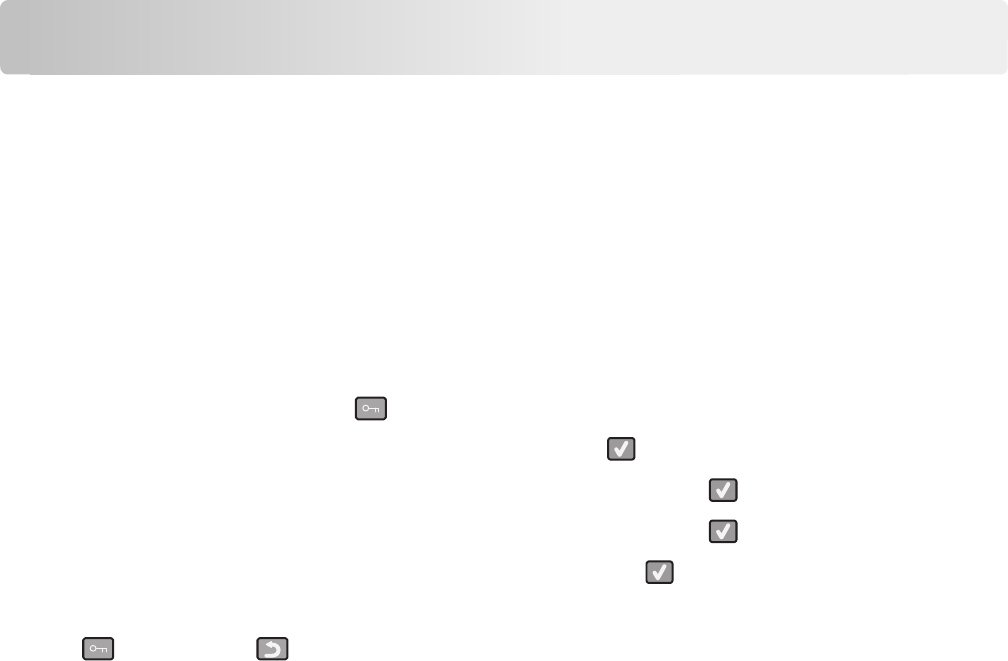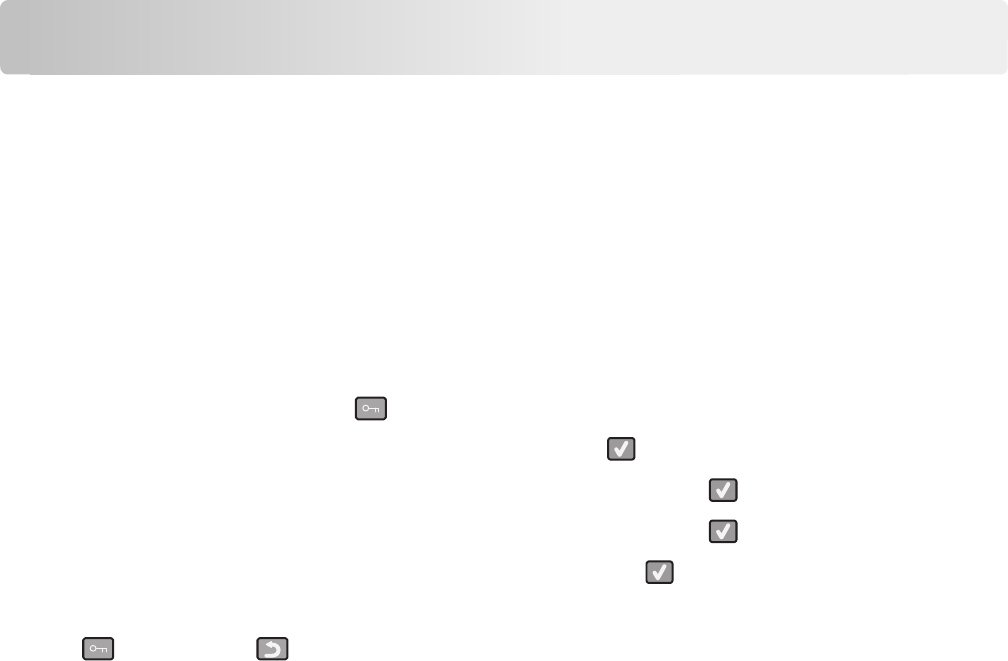
Administrative support
Restoring the factory default settings
Menu settings marked with an asterisk (*) indicate the active settings. You can restore the original printer settings,
often referred to as the factory default settings. If you want to retain a list of the current menu settings for reference,
then print a menu settings page before you restore the factory default settings.
Warning—Potential Damage: Restoring factory default settings returns most printer settings to the original factory
default setting. All downloaded resources in the printer memory are deleted. This includes fonts, macros, and symbol
sets.
1 Make sure the printer is on and Ready appears.
2 From the printer control panel, press .
3 Press the arrow buttons until Settings appears, and then press .
4 Press the arrow buttons until General Settings appears, and then press .
5 Press the arrow buttons until Factory Defaults appears, and then press .
6 Press the arrow buttons until Restore Now appears, and then press .
Submitting changes appears briefly.
7 Press , and then press until Ready appears.
Using the Embedded Web Server
If the printer is installed on a network, the Embedded Web Server is available for a range of functions:
• Configuring printer settings
• Checking the status of the printer supplies
• Configuring network settings
• Viewing reports
• Restoring the factory default settings
• Viewing the virtual display
• Setting Web page password protect
• Setting Panel PIN protect
• Setting the date and time
To access the Embedded Web Server:
1 Type the printer IP address into the address field of your Web browser.
Note: If you do not know the IP address of the printer, then print a network setup page and locate the IP address
in the TCP/IP section.
2 Click one of the tabs to access information about the printer, change settings, or view a report.
Note: If the printer is connected to a computer by a USB or parallel cable, then open the Local Printer Settings Utility
for Windows or Printer Settings for Macintosh to access printer menus.
Administrative support
116