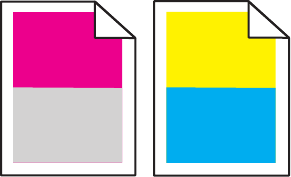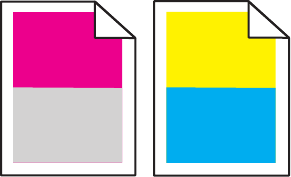
CHECK THE PAPER TYPE SETTING
Make sure the paper type setting matches the paper loaded in the tray.
1 From the printer control panel Paper menu, check the Paper Type setting.
2 Before sending the job to print, specify the correct type setting:
• For Windows users, specify the type from Print Properties.
• For Macintosh users, specify the type from the Print dialog.
MAKE SURE COLOR SAVER IS SET TO OFF
Color Saver may be set to On.
THE TONER MAY BE LOW
When 88 <color> Cartridge Low appears or when the print becomes faded, replace the toner cartridge.
A TONER CARTRIDGE MAY BE DEFECTIVE
Replace the toner cartridge.
THE IMAGING KIT MAY BE WORN OR DEFECTIVE
Replace the imaging kit.
Note: The printer has two types of imaging kits: a black and color imaging kit, and a black imaging kit. The black and
color imaging kit contains cyan, magenta, yellow, and black. The black imaging kit contains black only.
Repeating defects
REPEATING MARKS OCCUR REPEATEDLY ONLY IN ONE COLOR AND MULTIPLE TIMES ON A PAGE
Replace the developer unit if the defects occur every 43.9 mm (1.7 in.)
Replace the imaging kit if the defects occur every:
• 34.6 mm (1.4 in.)
• 94.2 mm (3.71 in.)
Troubleshooting
145