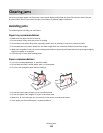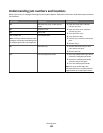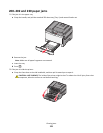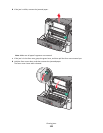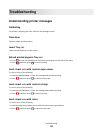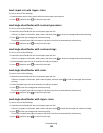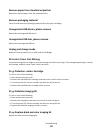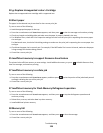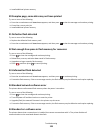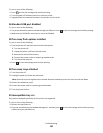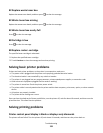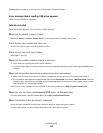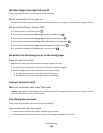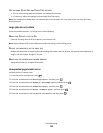Remove paper from standard output bin
Remove the stack of paper from the standard exit bin.
Remove packaging material
Check for and remove any packaging materials from the toner cartridges.
Unsupported USB device, please remove
Remove the unrecognized USB device.
Unsupported USB hub, please remove
Remove the unrecognized USB hub.
Unplug and change mode
Make sure that the camera is in a valid mode for PictBridge
30 <color> Toner Cart Missing
Insert the missing toner cartridge to clear the message and continue printing. If the message appears again, remove
the cartridge, and then insert it until it clicks into place.
31.yy Defective <color> Cartridge
Try one or more of the following:
• Open and close the top cover.
• Remove the specified toner cartridge, and then insert it until it clicks into place.
• Turn the printer off, wait ten seconds, and then turn the printer on.
• Replace the specified toner cartridge with a new one.
31.yy Defective Imaging Kit
Try one or more of the following:
• Open and close the top cover.
• Remove the imaging kit, and then insert it until it clicks into place.
• Turn the printer off, wait ten seconds, and then turn the printer on.
• Replace the defective imaging kit with a new one.
31.yy Replace black and color imaging kit
Replace the black and color imaging kit.
Troubleshooting
127