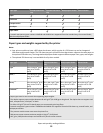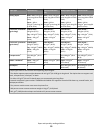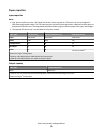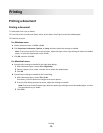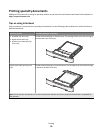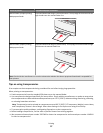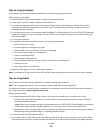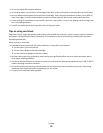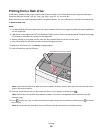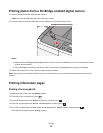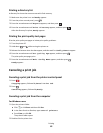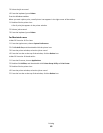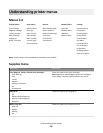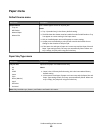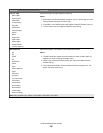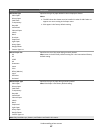Printing from a flash drive
A USB port is located on the printer control panel of some models. Insert a flash drive to print supported file types.
Supported file types include: .pdf, .gif, .jpeg, .jpg, .bmp, .png, .tiff, .tif, .pcx, and .dcx.
Many flash drives are tested and approved for use with the printer. For more information, visit the Lexmark Web site
at www.lexmark.com.
Notes:
• Hi-Speed USB devices must support the Full-speed standard. Devices only supporting USB Low-speed capabilities
are not supported.
• USB devices must support the FAT (File Allocation Tables) system. Devices formatted with NTFS (New Technology
File System) or any other file system are not supported.
• Before printing an encrypted .pdf file, enter the file password from the printer control panel.
• You cannot print files for which you do not have printing permissions.
1 Make sure the printer is on and Ready or Busy appears.
2 Insert a flash drive into the USB port.
Note: If you insert the flash drive when the printer requires attention, such as when a jam has occurred, the printer
ignores the memory device.
3 Press the arrow buttons until the document you want to print appears, and then press .
Note: Folders found on the flash drive appear as folders. File names are appended by the extension type (for
example, .jpg).
4 Press to print one copy, or enter the number of copies using the arrow buttons, and then press to initiate
the print job.
Note: Do not remove the flash drive from the USB port until the document has finished printing.
Printing
60