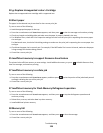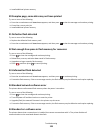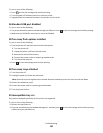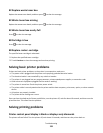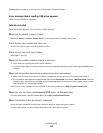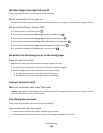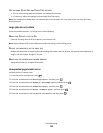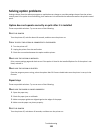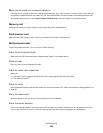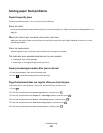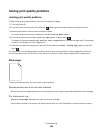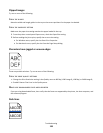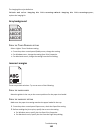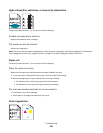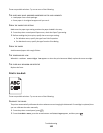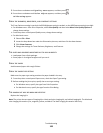MAKE SURE THE PAPER TRAY IS INSTALLED CORRECTLY
If the paper tray is listed on the menu settings page, but paper jams when it enters or exits the tray, then it may not
be properly installed. Reinstall the paper tray. For more information, see the hardware setup documentation that
came with the paper tray, or go to http://support.lexmark.com to view the paper tray instruction sheet.
Memory card
Make sure the memory card is securely connected to the printer system board.
Flash memory card
Make sure the flash memory card is securely connected to the printer system board.
Multipurpose feeder
These are possible solutions. Try one or more of the following:
CHECK THE MULTIPURPOSE FEEDER
Make sure the 650-sheet duo drawer (multipurpose feeder) is installed properly.
CLEAR ANY JAMS
Clear any jams in the multipurpose feeder.
CHECK THE POWER CORD CONNECTION
Make sure:
• The power cord is plugged into the printer and a properly grounded electrical outlet.
• The outlet has power.
CHECK THE PAPER
Use recommended paper and specialty media. For more information, see “Paper and specialty media guidelines” on
page 48.
CHECK THE PAPER GUIDES
Move the guides in the tray to the correct position for the size loaded.
CHECK FOR SERVICE MESSAGES
If a service message appears, turn the printer off, wait about 10 seconds, and then turn the printer back on. If the
error recurs, then call for service. You may have a printer part that requires adjustment or replacement.
Troubleshooting
136