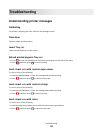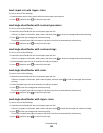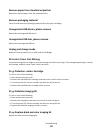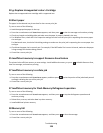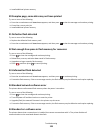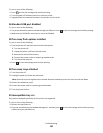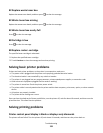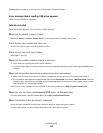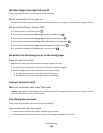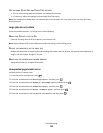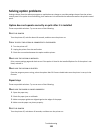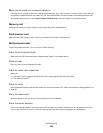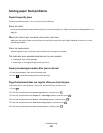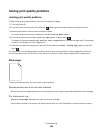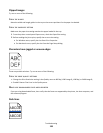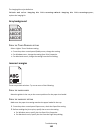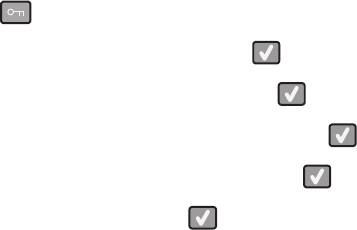
Job takes longer than expected to print
These are possible solutions. Try one or more of the following:
REDUCE THE COMPLEXITY OF THE PRINT JOB
Eliminate the number and size of fonts, the number and complexity of images, and the number of pages in the job.
CHANGE THE PAGE PROTECT SETTING TO OFF
1 From the printer control panel, press .
2 Press the arrow buttons until Settings appears, and then press .
3 Press the arrow buttons until Setup Menu appears, and then press .
4 Press the arrow buttons until Print Recovery appears, and then press .
5 Press the arrow buttons until Page Protect appears, and then press .
6 Press the arrow buttons until Off appears, and then press .
Job prints from the wrong tray or on the wrong paper
C
HECK THE PAPER TYPE SETTING
Make sure the paper type setting matches the paper loaded in the tray:
1 From the printer control panel Paper menu, check the Paper Type setting.
2 Before sending the job to print, specify the correct type setting:
• For Windows users, specify the type from Print Properties.
• For Macintosh users, specify the type from the Print dialog.
Incorrect characters print
M
AKE SURE THE PRINTER IS NOT IN HEX TRACE MODE
If Ready Hex appears on the display, then you must exit Hex Trace mode before you can print your job. Turn the
printer off and back on to exit Hex Trace mode.
Tray linking does not work
These are possible solutions. Try one or more of the following:
LOAD THE SAME SIZE AND TYPE OF PAPER
• Load the same size and type of paper in each tray to be linked.
• Move the paper guides to the correct positions for the paper size loaded in each tray.
Troubleshooting
133