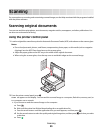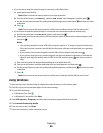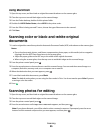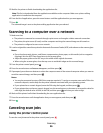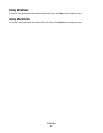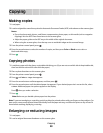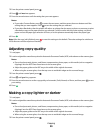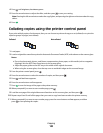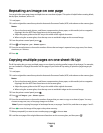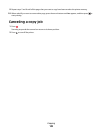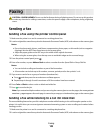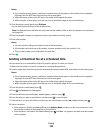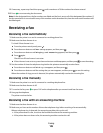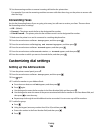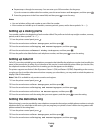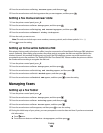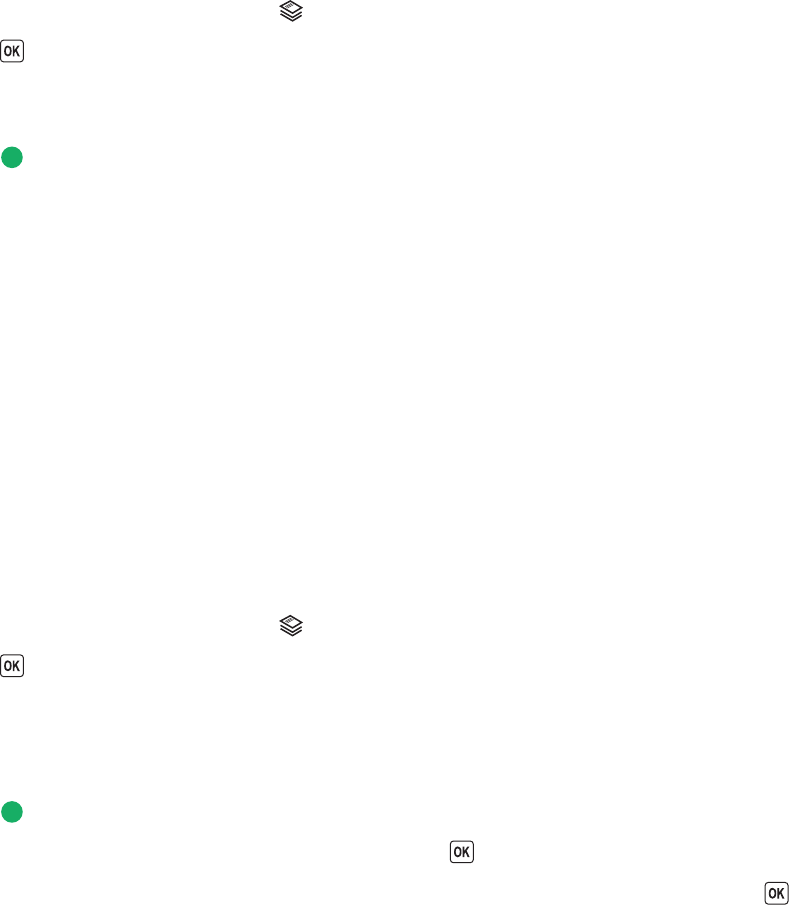
Repeating an image on one page
You can print the same page image multiple times on one sheet of paper. This option is helpful when creating labels,
decals, flyers, handouts, and so on.
1 Load paper.
2 Load an original document faceup into the Automatic Document Feeder (ADF) or facedown on the scanner glass.
Notes:
• Do not load postcards, photos, small items, transparencies, photo paper, or thin media (such as magazine
clippings) into the ADF. Place these items on the scanner glass.
• Adjust the paper guide on the ADF tray to the width of the original document.
• When using the scanner glass, close the top cover to avoid dark edges on the scanned image.
3 From the printer control panel, press .
4 Press until Copies per Sheet appears.
5 Press the arrow buttons to choose the number of times that an image is repeated on a page: once, four times,
nine times, or 16 times.
6 Press .
Copying multiple pages on one sheet (N-Up)
The N-Up setting lets you copy multiple pages on one sheet by printing smaller images of each page. For example,
you can condense a 20-page document into five pages if you use the N-Up setting to print four page images per
sheet.
1 Load paper.
2 Load an original document faceup into the Automatic Document Feeder (ADF) or facedown on the scanner glass.
Notes:
• Do not load postcards, photos, small items, transparencies, photo paper, or thin media (such as magazine
clippings) into the ADF. Place these items on the scanner glass.
• Adjust the paper guide on the ADF tray to the width of the original document.
• When using the scanner glass, close the top cover to avoid dark edges on the scanned image.
3 From the printer control panel, press .
4 Press until Pages per Sheet appears.
5 Press the arrow buttons to choose the number of pages that you want to copy on a sheet of paper. You may
choose to copy one, two, or four page images on a sheet.
Note: If you are copying four pages in landscape format, scan pages 3 and 4 first, and then scan pages 1 and 2.
6 Press to save the image of the page to the printer memory.
7 When prompted if you want to scan another page, press to choose Yes.
8 Load the next page of the original document facedown on the scanner glass, and then press .
Copying
101