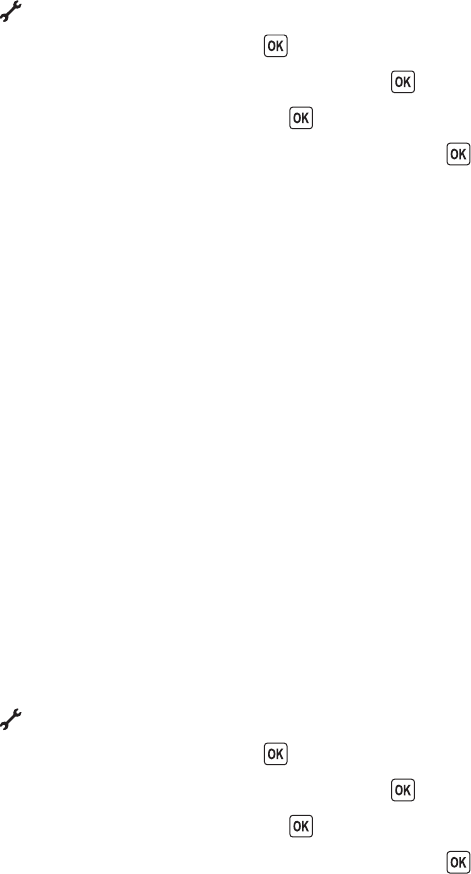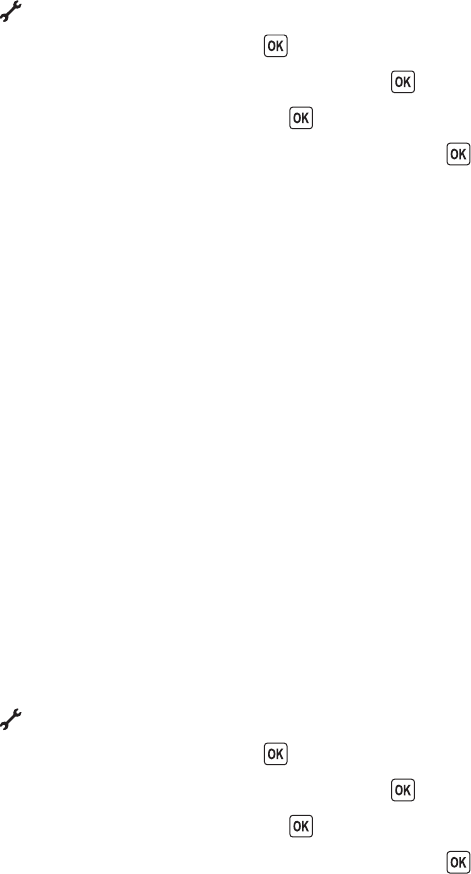
MAKE SURE THE PRINTER DETECTS DIAL TONE
• See the instructions for sending a fax while listening to a call (on hook dial).
• Check the Dial Method setting:
1 Listen for a dial tone. If you hear a dial tone but the printer hangs up without dialing, this means it did not
recognize the dial tone.
2 From the printer control panel, press .
3 Press the arrow buttons until Fax Setup appears, and then press .
4 Press the arrow buttons until Dialing and Sending appears, and then press .
5 Press the arrow buttons until Dial Method appears, and then press .
6 Press the arrow buttons until the dialing method that you want appears, and then press to save the
setting.
Failed to Connect
These are possible solutions. Try one or more of the following:
USE PHONE LINE CHECKLIST
• Resend the fax. There may have been a problem with the quality of the telephone line connection.
• Place a test call to the telephone number to which you want to send a fax to make sure that it is working
correctly.
• If the telephone line is being used by another device, wait until the other device is finished before sending the
fax.
MAKE SURE THE PRINTER DETECTS DIAL TONE
• See the instructions for sending a fax while listening to a call (on hook dial).
• Check the Dial Method setting:
1 Listen for a dial tone. If you hear a dial tone but the printer hangs up without dialing, this means it did not
recognize the dial tone.
2 From the printer control panel, press .
3 Press the arrow buttons until Fax Setup appears, and then press .
4 Press the arrow buttons until Dialing and Sending appears, and then press .
5 Press the arrow buttons until Dial Method appears, and then press .
6 Press the arrow buttons until the dialing method that you want appears, and then press to save the
setting.
Troubleshooting
152