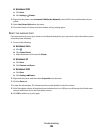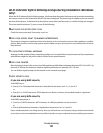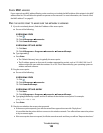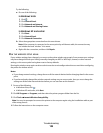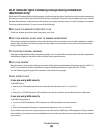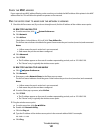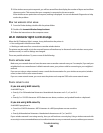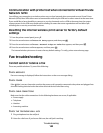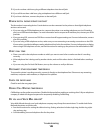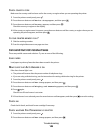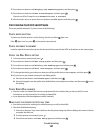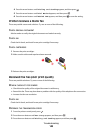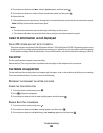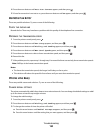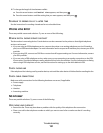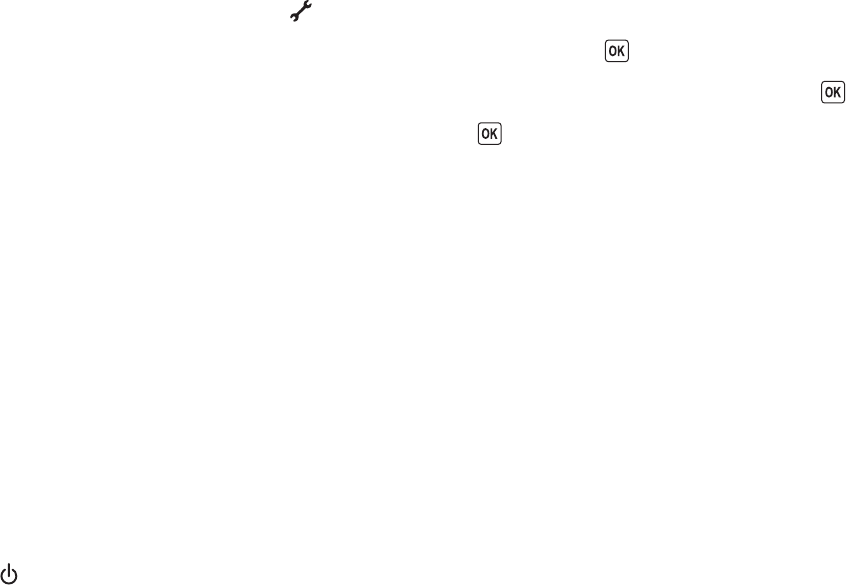
Communication with printer lost when connected to Virtual Private
Network (VPN)
You will lose your connection to a wireless printer on your local network when connected to most Virtual Private
Networks (VPNs). Most VPNs allow users to communicate with only the VPN and no other network at the same time.
If you would like to have the ability to connect to your local network and to a VPN at the same time, the system
support person for the VPN must enable split tunneling. Be aware that some organizations will not allow split
tunneling due to security or technical concerns.
Resetting the internal wireless print server to factory default
settings
1 From the printer control panel, press .
2 Press the arrow buttons until Network Setup appears, and then press .
3 Press the arrow buttons until Reset Network Adapter Defaults appears, and then press .
4 Press the arrow buttons until Yes appears, and then press .
The internal wireless print server is reset to factory default settings. To verify, print a network setup page.
Fax troubleshooting
Cannot send or receive a fax
These are possible solutions. Try one of the following:
CHECK MESSAGES
If an error message is displayed, follow the instructions on the error message dialog.
CHECK POWER
If the light is not on, then make sure that the power cord is properly connected to the printer and plugged into
a known working electrical outlet that other electrical devices have been using.
CHECK CABLE CONNECTIONS
Make sure that the cable connections for the following hardware are secure, if applicable:
• Power supply
• Telephone
• Handset
• Answering machine
CHECK THE TELEPHONE WALL JACK
1 Plug a telephone into the wall jack.
2 Listen for a dial tone. If you hear a dial tone, the wall jack is working.
Troubleshooting
144