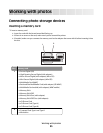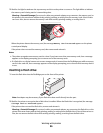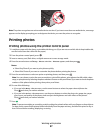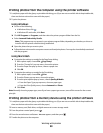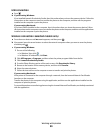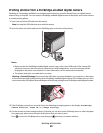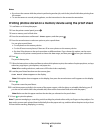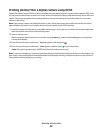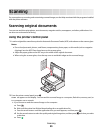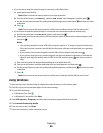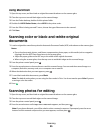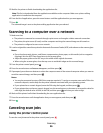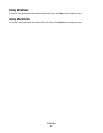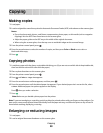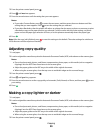Printing photos from a digital camera using DPOF
Digital Print Order Format (DPOF) is a feature available on some digital cameras. If your camera supports DPOF, then
you can specify which photos to print, how many of each, and the print settings while the memory card is still in the
camera. The printer recognizes these settings when you insert the memory card into the printer or connect the
camera to the printer.
Note: If you specify a photo size while the memory card is still in the camera, then make sure that the size of the
paper loaded in the printer is not smaller than the size you specify in the DPOF selection.
1 Load photo paper with the glossy or printable side facing you. (If you are not sure which side is the printable side,
then see the instructions that came with the paper.)
2 Insert a memory card.
When the printer detects the memory card, the message Memory Card Detected appears on the printer
control panel display.
3 Press the arrow buttons until Print Photos appears, and then press .
4 Press the arrow buttons until Print DPOF appears, and then press to print the photos.
Note: This option appears only if a DPOF file is detected in the memory card.
Note: To prevent smudging or scratching, avoid touching the printed surface with your fingers or sharp objects. For
best results, remove each printed sheet individually from the paper exit tray, and allow the prints to dry at least 24
hours before stacking, displaying, or storing.
Working with photos
92