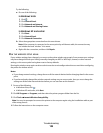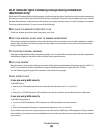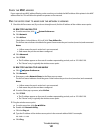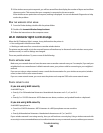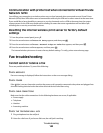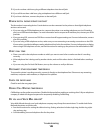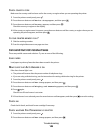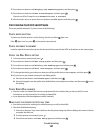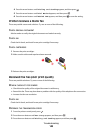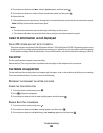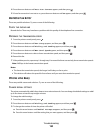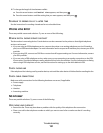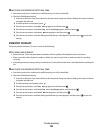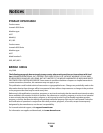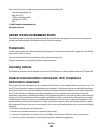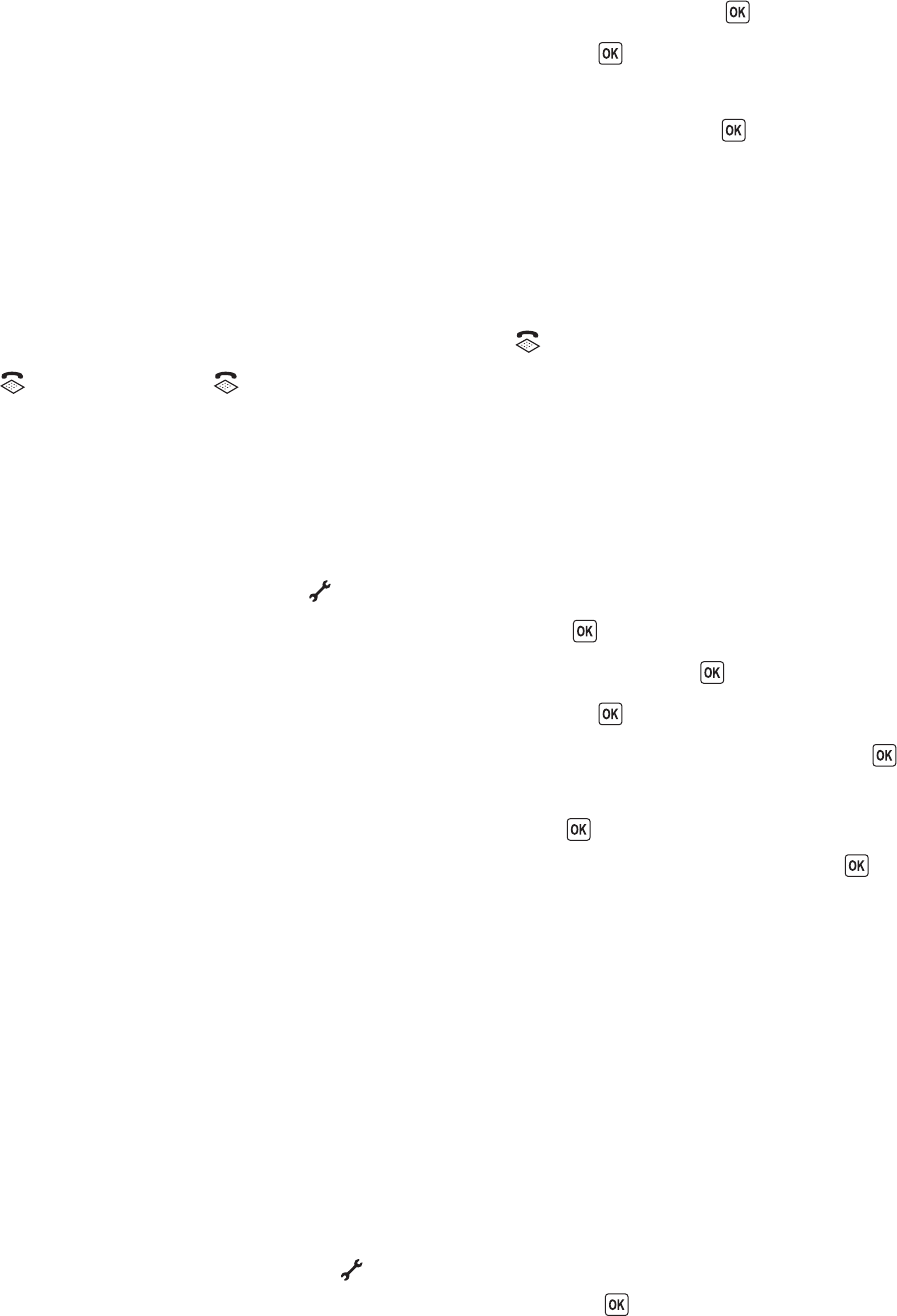
3 Press the arrow buttons until Ringing and Answering appears, and then press .
4 Press the arrow buttons until Fax Forward appears, and then press .
Check to see if Fax Forward is set to Forward or Print & Forward.
5 If fax forward is set to on, press the arrow buttons until Off appears, and then press .
Can receive but not send faxes
These are possible solutions. Try one or more of the following:
CHECK MODE SELECTION
To make sure that the printer is set for faxing, check to see if the light is on.
If the
light is not on, press on the printer control panel.
CHECK DOCUMENT PLACEMENT
Load the original document faceup into the Automatic Document Feeder (ADF) or facedown on the scanner glass.
CHECK THE DIAL PREFIX SETTING
1 From the printer control panel, press .
2 Press the arrow buttons until Fax Setup appears, and then press .
3 Press the arrow buttons until Dialing and Sending appears, and then press .
4 Press the arrow buttons until Dial Prefix appears, and then press .
5 To change the setting, press the arrow buttons until the prefix that you want appears, and then press .
6 If you have not yet created a setting for the dialing prefix:
a Press the arrow buttons until Create appears, and then press .
b Using the keypad, enter the prefix to be dialed before each telephone number, and then press to save
the setting.
CHECK SPEED DIAL NUMBER
• Check to make sure Speed Dial has been programmed for the number that you want to dial. For more
information, see the instructions for setting up Speed Dial.
• As an alternative, dial the telephone number manually.
MAKE SURE THE PRINTER DETECTS DIAL TONE
• See the instructions for sending a fax while listening to a call (on hook dial).
• Check the Dial Method setting:
1 Listen for a dial tone. If you hear a dial tone but the printer hangs up without dialing, this means it did not
recognize the dial tone.
2 From the printer control panel, press .
3 Press the arrow buttons until Fax Setup appears, and then press .
Troubleshooting
147