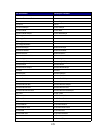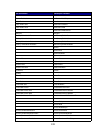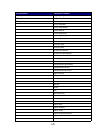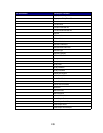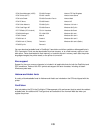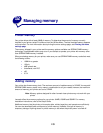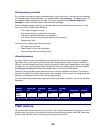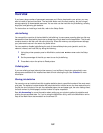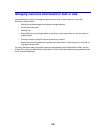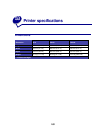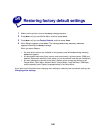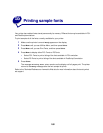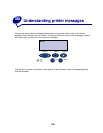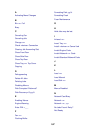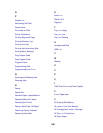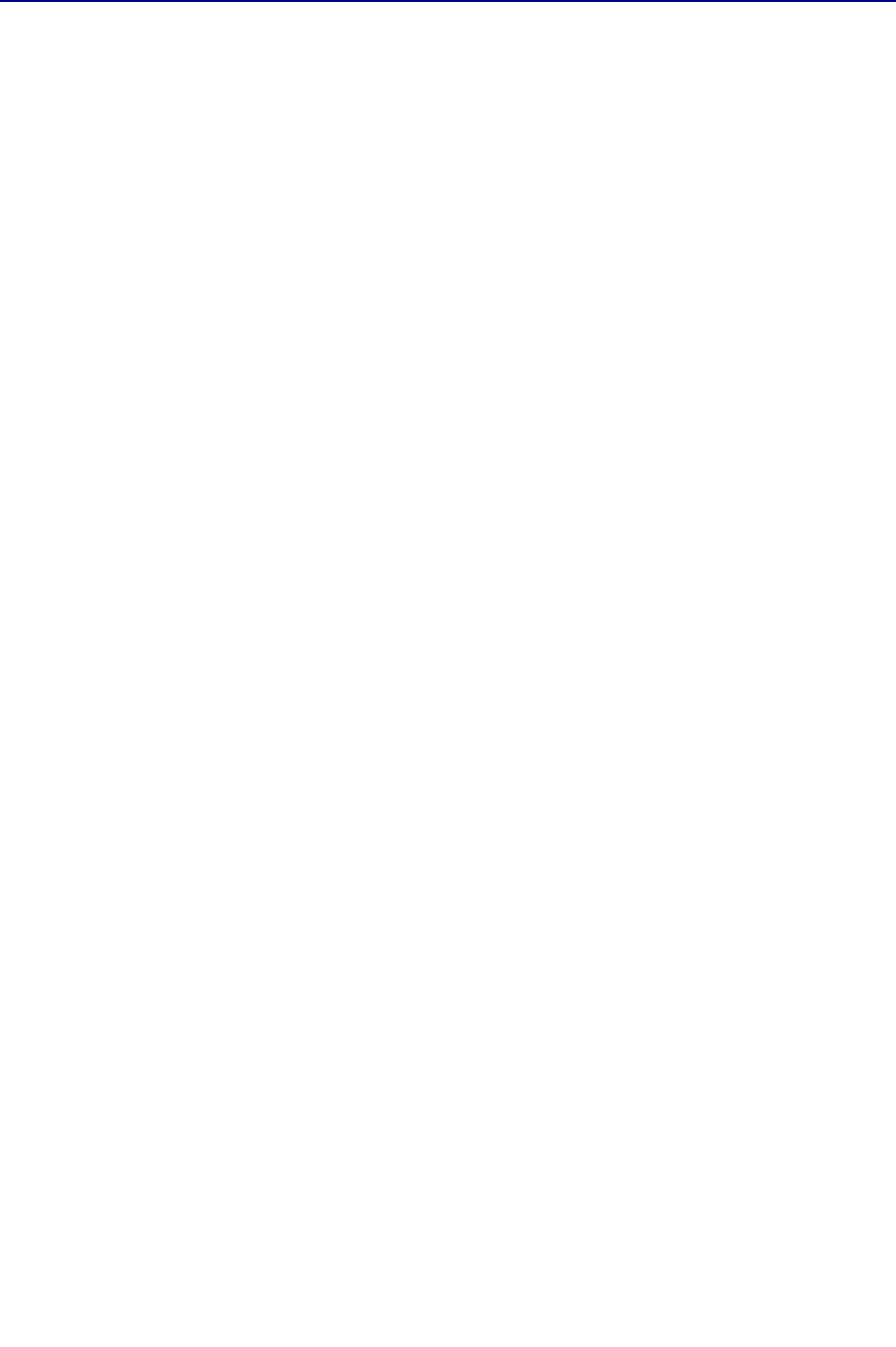
181
Hard disk
If you have a large number of permanent resources you’d like to download to your printer, you may
want to install an optional hard disk. The hard disk works much like flash memory, but has a larger
storage capacity for downloaded resources. You can also use the hard disk for job buffering, collating
large jobs, and gathering job statistics.
For instructions on installing a hard disk, refer to the Setup Guide.
Job buffering
You can partition a portion of the hard disk for job buffering. In some cases, spooling jobs to a disk may
decrease the time required for the printer to accept the print job data from the application. The job also
remains stored on the disk until the entire job prints. Since disk memory acts as permanent storage,
your jobs remain secure in the event of a power failure.
You can enable or disable job buffering for each of the available printer ports (parallel, serial, fax,
network, infrared, and LocalTalk) by doing the following:
1 Using the printer operator panel or MarkVision, select Job Buffer Size under the Setup
Menu.
2 Set the percentage of the disk you want to use for job buffering.
3 Press Go to return the printer to Ready status.
Collating jobs
If you are collating a large job and printer memory is not sufficient, the printer automatically uses
storage area available on an installed hard disk to finish collating the job. See Collation for more
information.
Storing job statistics
You can also use an installed hard disk to gather statistics about a specified number of the most recent
print jobs. The statistics include whether the job printed with or without errors, the time required to print
the job, the size (in bytes) of the job, the requested paper size and paper type, the color settings used,
the total number of printed pages, and the number of copies requested.
See Job Accounting for more information about setting up your printer to gather job statistics and
printing the accumulated data. Or, if you’re using the MarkVision utility, refer to the MarkVision online
Help or the MarkVision documentation on the drivers CD.