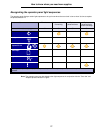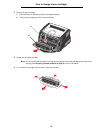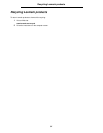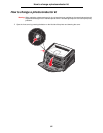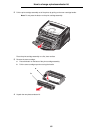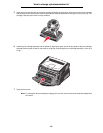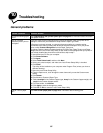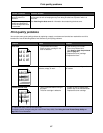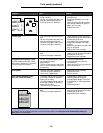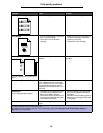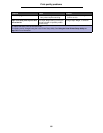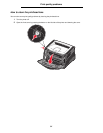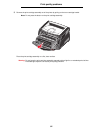85
10
Troubleshooting
General problems
Problem / Question Solution / Answer
What do the blinking lights
mean?
See Understanding the operator panel lights on page 45 for information about what each
light pattern means.
Why am I missing
characters when I print on
envelopes?
If you see voids (missing characters) when printing envelopes, check your printer driver
settings to make sure you selected Envelope from the Paper Type menu.
If Envelope is already selected, try changing the texture setting to a rougher setting.
Sometimes toner does not adhere well to smooth-textured envelopes. From your printer
driver, select Custom 6-Rough Env from the Paper Type menu.
To change Custom 6 back to its default settings for Paper Type, Paper Texture, and Paper
Weight, use the Local Printer Setup Utility on the drivers CD that shipped with your printer. If
you already installed the printer drivers and utilities, skip to step 7.
1 Insert the drivers CD into your computer.
2 Click Printer Software.
3 Click Agree.
4 Select Local Printer Install, and then click Next.
5 Select your printer and port, and make sure Local Printer Setup Utility is checked.
6 Click Finish.
The Utility will be installed on your computer under Program Files (unless you chose a
different directory).
7 Open the Local Printer Setup Utility.
8 From the Paper menu, scroll through the menu items until you see the Custom menu
setting.
9 Click Custom.
10 Scroll down to Custom 6 Paper Type.
11 Select envelope for the Custom 6 paper type, heavy for the Custom 6 paper weight, and
rough for the Custom 6 paper texture.
12 From the toolbar, click Actions.
13 Click Apply to save the changes you made.
14 Click File Æ Exit to close the Local Printer Setup Utility.
How do I clear a paper
jam?
See How to clear paper jams on page 28 for information about clearing jams.