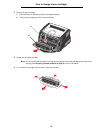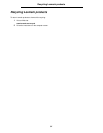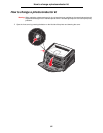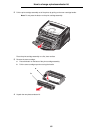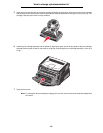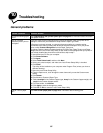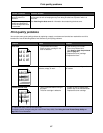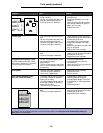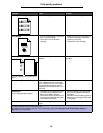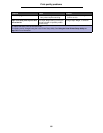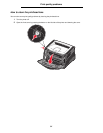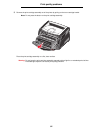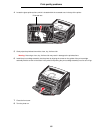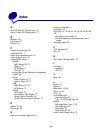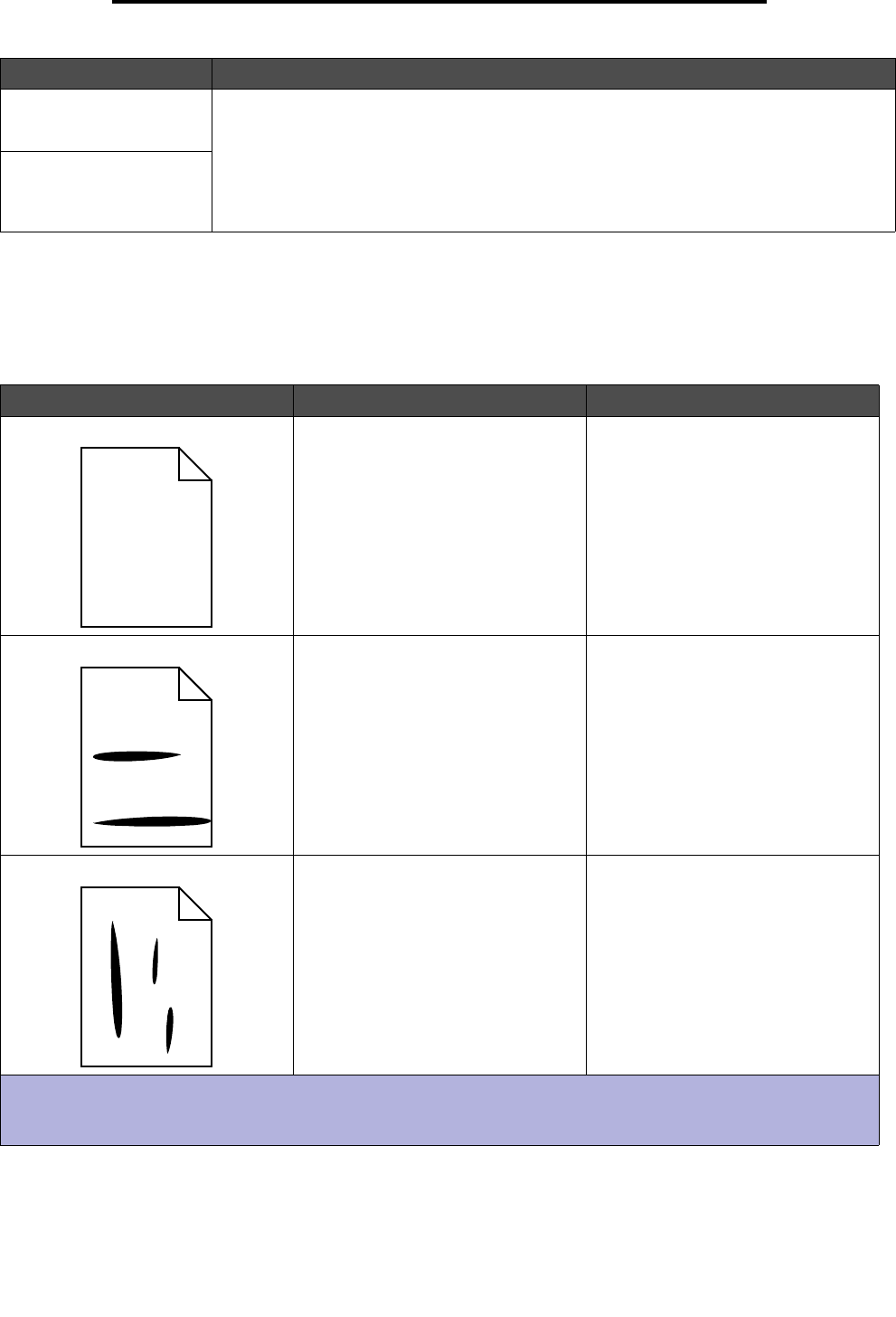
87
Print quality problems
Print quality problems
You can solve many print quality problems by replacing a supply or maintenance item that has reached the end of its
intended life. Use the following table to find solutions to print quality problems.
Dust is gathering on the
paper tray when it is
extended.
Attach the dust cover to the back of the printer. This protects the paper tray from the
environment as well as keeping the tray from being knocked out of position while it is
extended.
See Attaching the dust cover for information about attaching the dust cover.
The paper tray is getting
bumped and pushed out
the front of the printer when
it is extended.
Symptom Cause Solution
White lines • The printhead lens is dirty.
• Either the toner cartridge or the
fuser is defective.
Try the following in this order:
1 Clean the printhead lens.
(See How to clean the printhead
lens on page 91.)
2 Replace the toner cartridge.
3 Replace the fuser
*
.
Streaked horizontal lines The toner cartridge or fuser may be
defective, empty, or worn.
Replace the toner cartridge or fuser
*
as needed.
Streaked vertical lines • Toner is smeared before fusing to
the paper.
• The toner cartridge is defective.
• If paper is stiff, try feeding from
another tray or the manual feeder.
• Replace the toner cartridge.
*
To replace the fuser, call a service technician.
†
This setting can be changed using the Local Printer Setup Utility. See Using the Local Printer Setup Utility on
page 74 for more information.
Problem / Question Solution / Answer
ABCDE
ABCDE
ABCDE
ABCDE
ABCDE
ABCDE
ABCDE
ABCDE
ABCDE