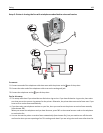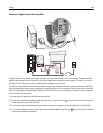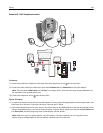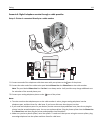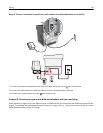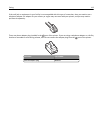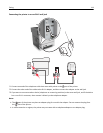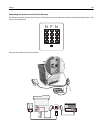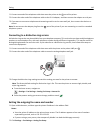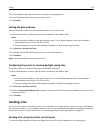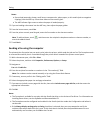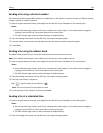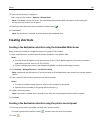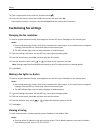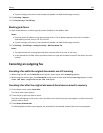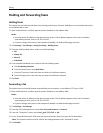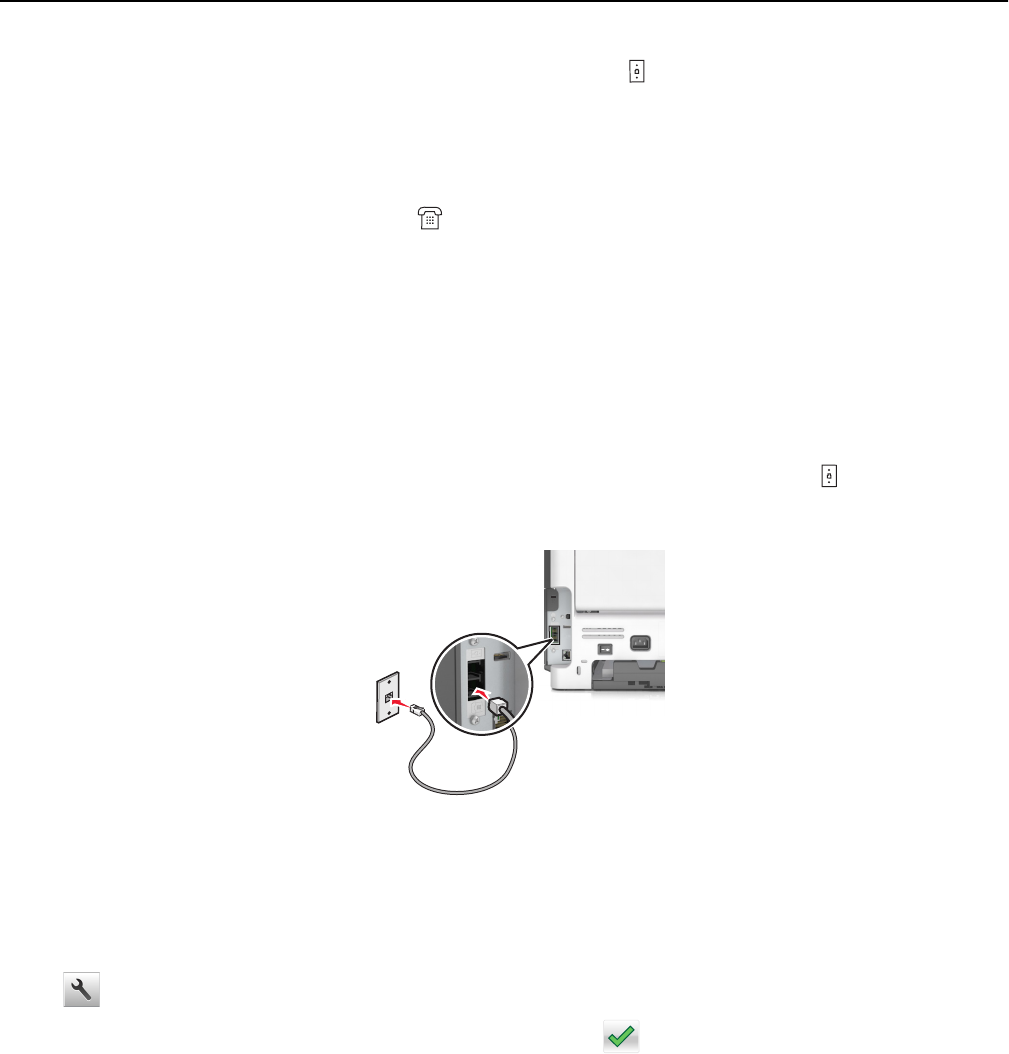
1 Connect one end of the telephone cable that came the printer to the port of the printer.
2 Connect the other end of the telephone cable to the RJ‑11 adapter, and then connect the adapter to an N port.
3 If you want to connect a telephone and answering machine to the same wall jack, then connect the devices as
shown.
Note: Do not remove the adapter plug from the
port of the printer if you are connecting to a serial or cascaded
telephone system.
Connecting to a distinctive ring service
A distinctive ring service may be available from your telephone company. This service lets you have multiple telephone
numbers on one telephone line, with each telephone number having a different ring pattern. This may be useful for
distinguishing between fax and voice calls. If you subscribe to a distinctive ring service, then follow these steps to
connect the equipment:
1 Connect one end of the telephone cable that came with the printer to the printer LINE port .
2 Connect the other end of the telephone cable to an active analog telephone wall jack.
3 Change the distinctive rings setting to match the setting you want for the printer to answer.
Note: The factory default setting for distinctive rings is On. This sets the printer to answer single, double, and
triple ring patterns.
a From the home screen, navigate to:
> Settings > Fax Settings > Analog Fax Setup > Answer On
b Select the pattern setting you want to change, and then touch .
Setting the outgoing fax name and number
1 Open a Web browser, and then type the printer IP address in the address field.
Notes:
• View the printer IP address on the printer home screen. The IP address appears as four sets of numbers
separated by periods, such as 123.123.123.123.
• If you are using a proxy server, then temporarily disable it to load the Web page correctly.
2 Click Settings > Fax Settings > Analog Fax Setup.
Faxing 116