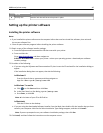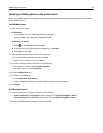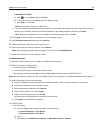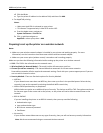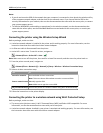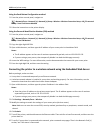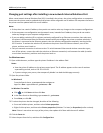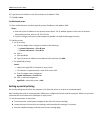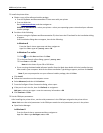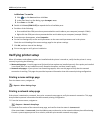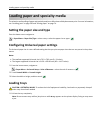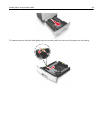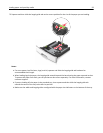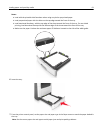6 Type the new IP address in the “Printer Name or IP Address” field.
7 Click OK > Close.
For Macintosh users
1
Open a Web browser, and then type the printer IP address in the address field.
Notes:
• View the printer IP address on the printer control panel. The IP address appears as four sets of numbers
separated by periods, such as 123.123.123.123.
• If you are using a proxy server, then temporarily disable it to load the Web page correctly.
2 Add the printer.
• For IP printing:
a From the Apple menu, navigate to either of the following:
– System Preferences > Print & Scan
– System Preferences > Print & Fax
b Click +.
c Click the IP tab.
d Type the printer IP address in the address field, and then click Add.
• For AppleTalk printing:
Notes:
– Make sure AppleTalk is activated on your printer.
– This feature is supported only in Mac OS X version 10.5.
a From the Apple menu, navigate to:
System Preferences > Print & Fax
b Click +, and then navigate to:
AppleTalk > select the printer > Add
Setting up serial printing
Use serial printing to print when the computer is far from the printer or to print at a reduced speed.
After installing the serial or communication (COM) port, configure the printer and the computer. Make sure you have
connected the serial cable to the COM port on your printer.
1 Set the parameters in the printer.
a From the printer control panel, navigate to the menu for the port settings.
b Locate the menu for the serial port settings, and then adjust the settings, if necessary.
c Save the modified settings, and then print a menu settings page.
Additional printer setup 54