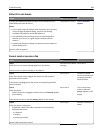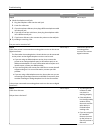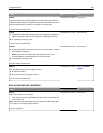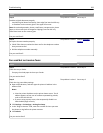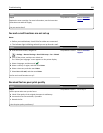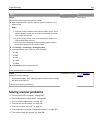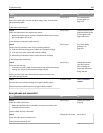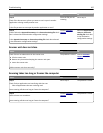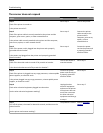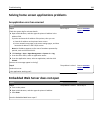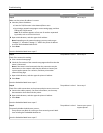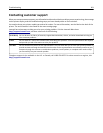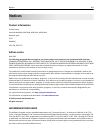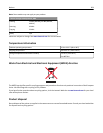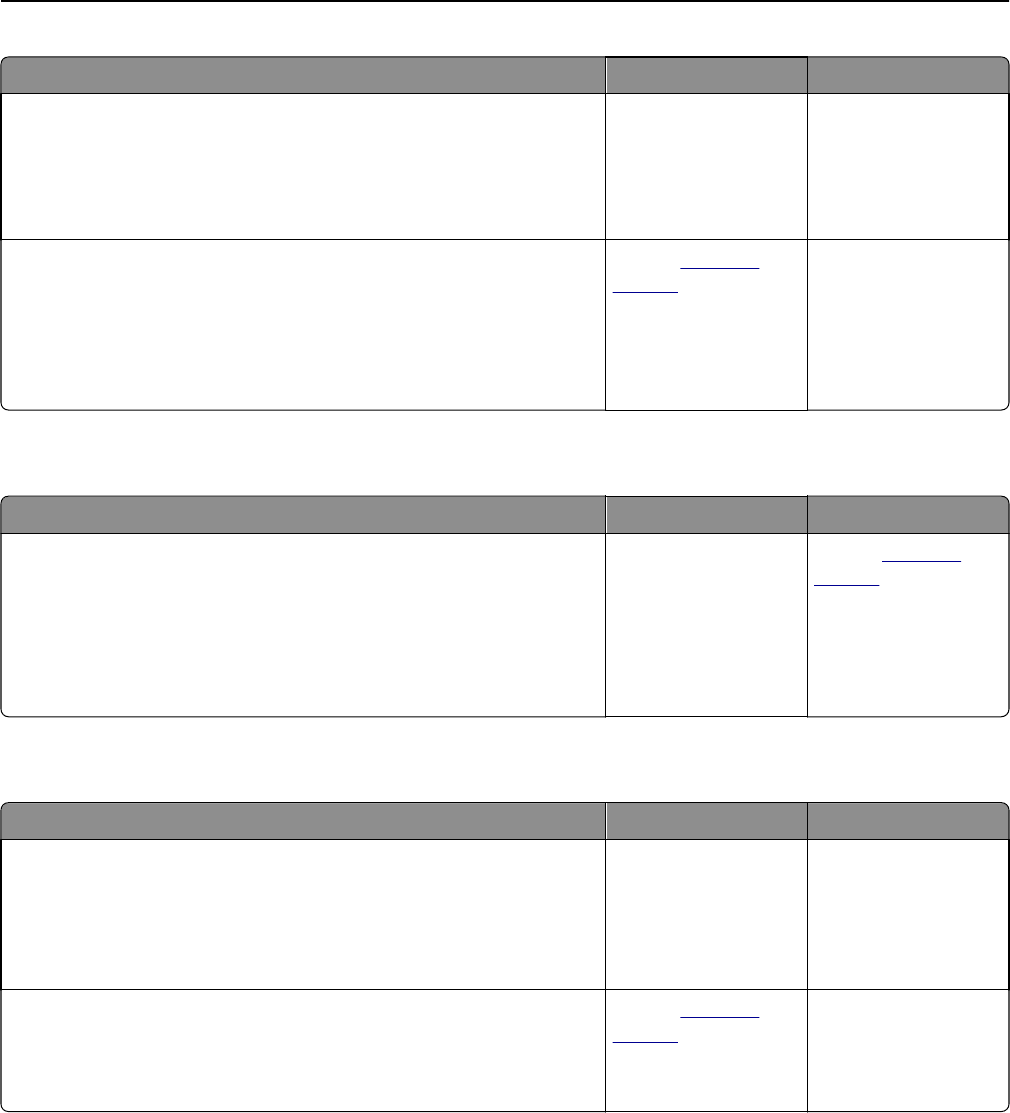
Action Yes No
Step 3
Check if the document or photo you want to scan is open in another
application or being used by another user.
Is the file you want to scan open by another application or user?
Close the file you are
scanning.
Go to step 4.
Step 4
Check if either the Append time stamp or the Overwrite existing file check
box is selected in the destination configuration settings.
Is the Append time stamp or Overwrite existing file check box selected
in the destination configuration settings?
Contact
customer
support.
Select the Append time
stamp or Overwrite
existing file check box
in the destination
configuration settings.
Scanner unit does not close
Action Yes No
Check if there are obstructions in the scanner unit.
a Lift the scanner unit.
b Remove any obstruction keeping the scanner unit open.
c Lower the scanner unit.
Did the scanner unit close correctly?
The problem is solved. Contact
customer
support.
Scanning takes too long or freezes the computer
Action Yes No
Step 1
Check if other applications are interfering with the scan.
Close all applications that are not being used.
Does scanning still take too long or freeze the computer?
Go to step 2. The problem is solved.
Step 2
Select a lower scan resolution.
Does scanning still take too long or freeze the computer?
Contact
customer
support.
The problem is solved.
Troubleshooting 297