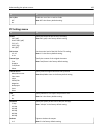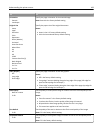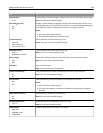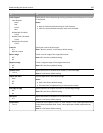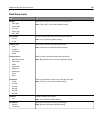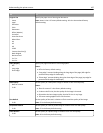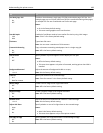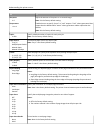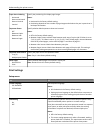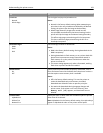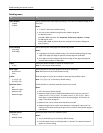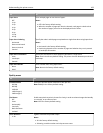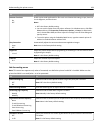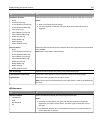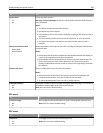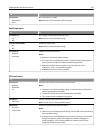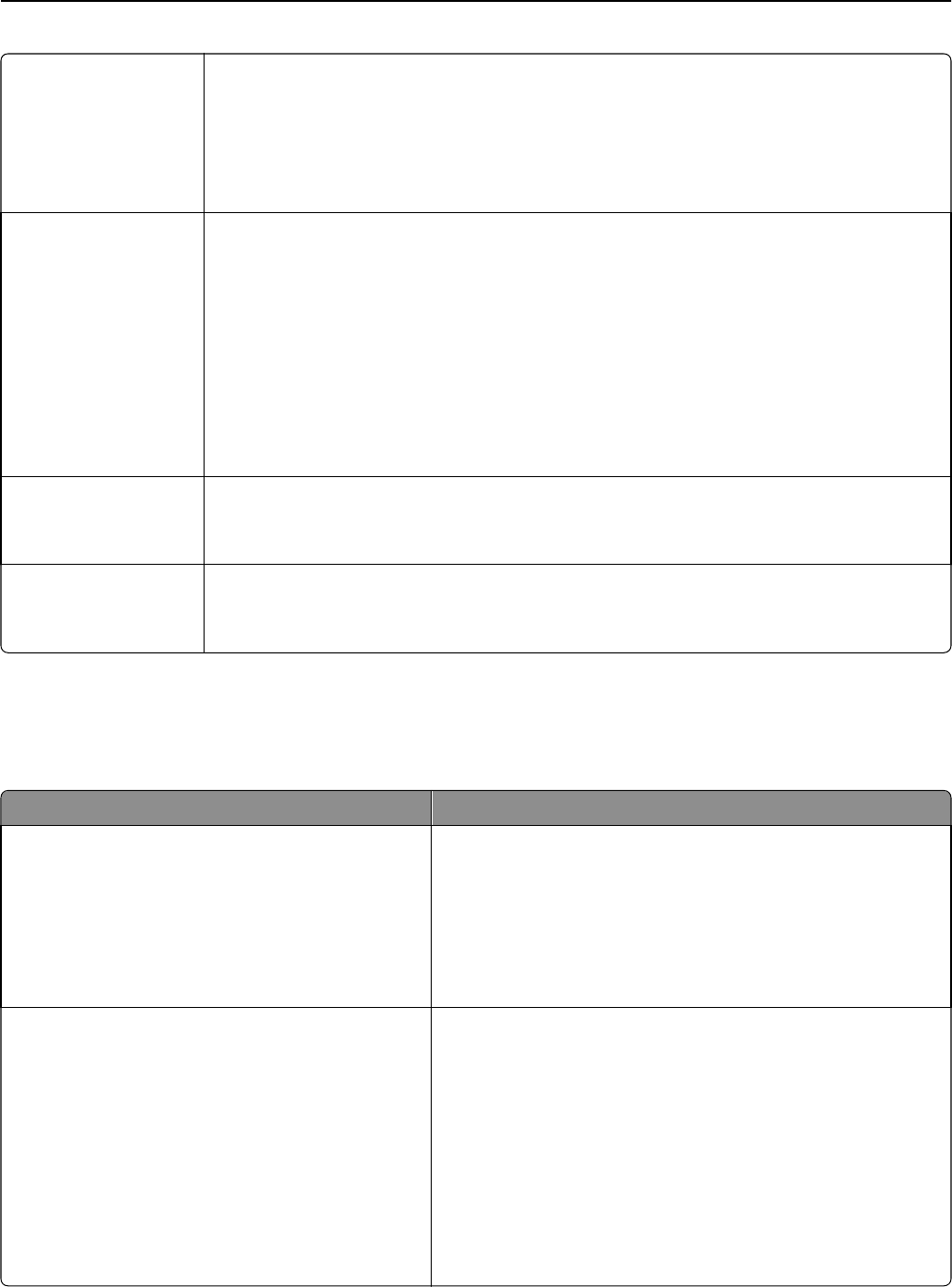
Paper Saver Ordering
Horizontal
Reverse Horizontal
Reverse Vertical
Vertical
Specify the positioning of multiple‑page images.
Notes:
• Horizontal is the factory default setting.
• Positioning depends on the number of page images and whether they are in portrait or in
landscape orientation.
Separator Sheets
Off
Between Copies
Between Jobs
Between Pages
Specify whether blank separator sheets are inserted.
Notes:
• Off is the factory default setting.
• Between Copies inserts a blank sheet between each copy of a print job if Collate is set to
“(1,2,3) (1,2,3).” If Collate is set to “(1,1,1) (2,2,2),” then a blank page is inserted between
each set of printed pages, such as after all page 1's and after all page 2's.
• Between Jobs inserts a blank sheet between print jobs.
• Between Pages inserts a blank sheet between each page of the print job. This setting is
useful when printing transparencies or when inserting blank pages in a document .
Separator Sheet Source
Tray [x]
Multipurpose Feeder
Specify the paper source for separator sheets.
Note: Tray 1 is the factory default setting.
Blank Pages
Do Not Print
Print
Specify whether blank pages are inserted in a print job.
Note: Do Not Print is the factory default setting.
Print Settings
Setup menu
Use To
Printer Language
PCL Emulation
PS Emulation
Set the printer language.
Notes:
• PCL Emulation is the factory default setting.
• Setting a printer language as the default does not prevent a
software program from sending print jobs that use another
printer language.
Job Waiting
On
Off
Specify that print jobs be removed from the print queue if they
require unavailable printer options or custom settings.
Print jobs removed from the print queue are stored in a separate
print queue, so other jobs print normally. When the missing
information or options are obtained, the stored jobs print.
Notes:
• Off is the factory default setting.
• This menu setting appears only when a formatted, working
printer hard disk is installed. This requirement ensures that
stored jobs are not deleted if the printer loses power.
Understanding the printer menus 190