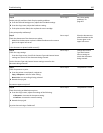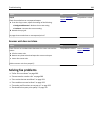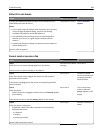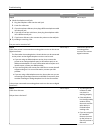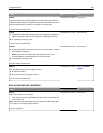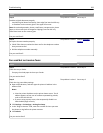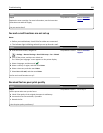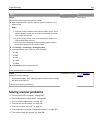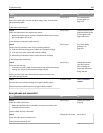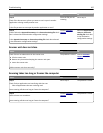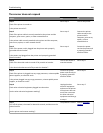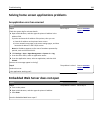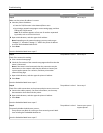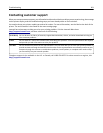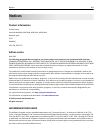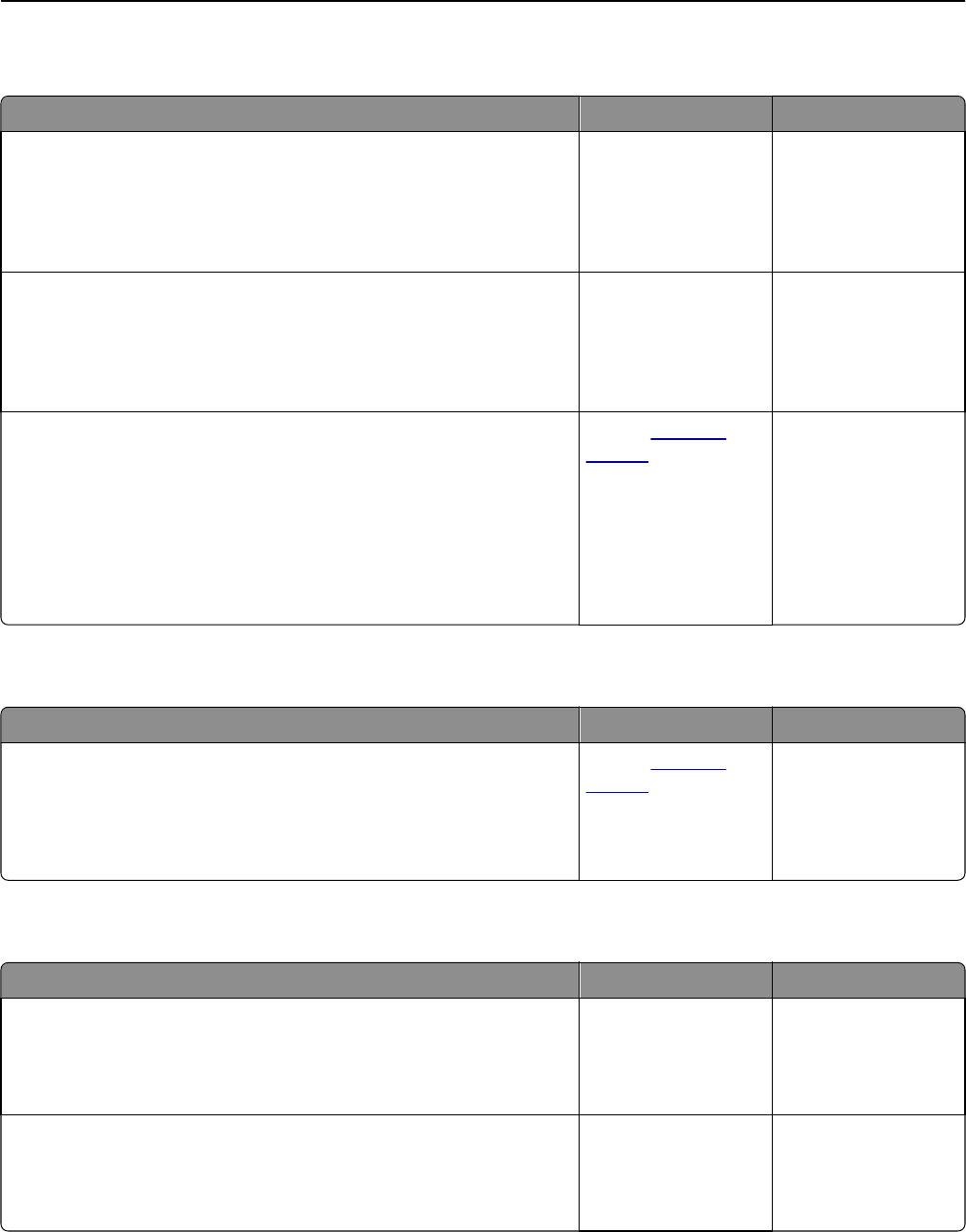
Cannot scan from a computer
Action Yes No
Step 1
Make sure the printer is turned on and that Ready appears on the printer
display before scanning a job.
Does Ready appear before scanning the job?
Go to step 3. Go to step 2.
Step 2
Turn off the printer, then wait for about 10 seconds, and then turn the
printer back on.
Is there an error message on the printer display?
Clear the error
message.
Go to step 3.
Step 3
Check the cable connections between the printer and the print server to
make sure they are secure.
For more information, see the setup documentation that came with
the printer.
Are the cable connections between the printer and the print server
secure?
Contact
customer
support.
Tighten the cable
connections.
Partial document or photo scans
Action Yes No
Check the placement of the document or photo.
Make sure the document or photo is loaded facedown on the scanner
glass in the upper left corner.
Is the document or photo loaded correctly?
Contact
customer
support.
Load the document or
photo facedown on the
scanner glass in the
upper left corner.
Poor scanned image quality
Action Yes No
Step 1
Check if an error message appears on the display.
Is there an error message on the printer display?
Clear the error
message.
Go to step 2.
Step 2
Check the quality of the original document.
Is the quality of the original document satisfactory?
Go to step 3. Increase the scan
resolution settings for a
higher‑quality output.
Troubleshooting 295