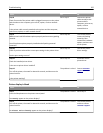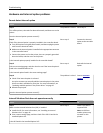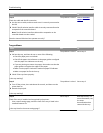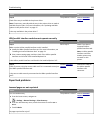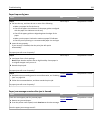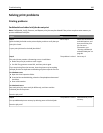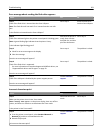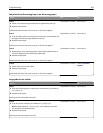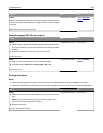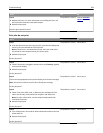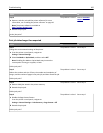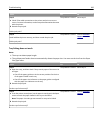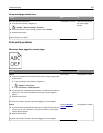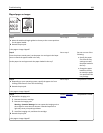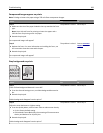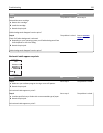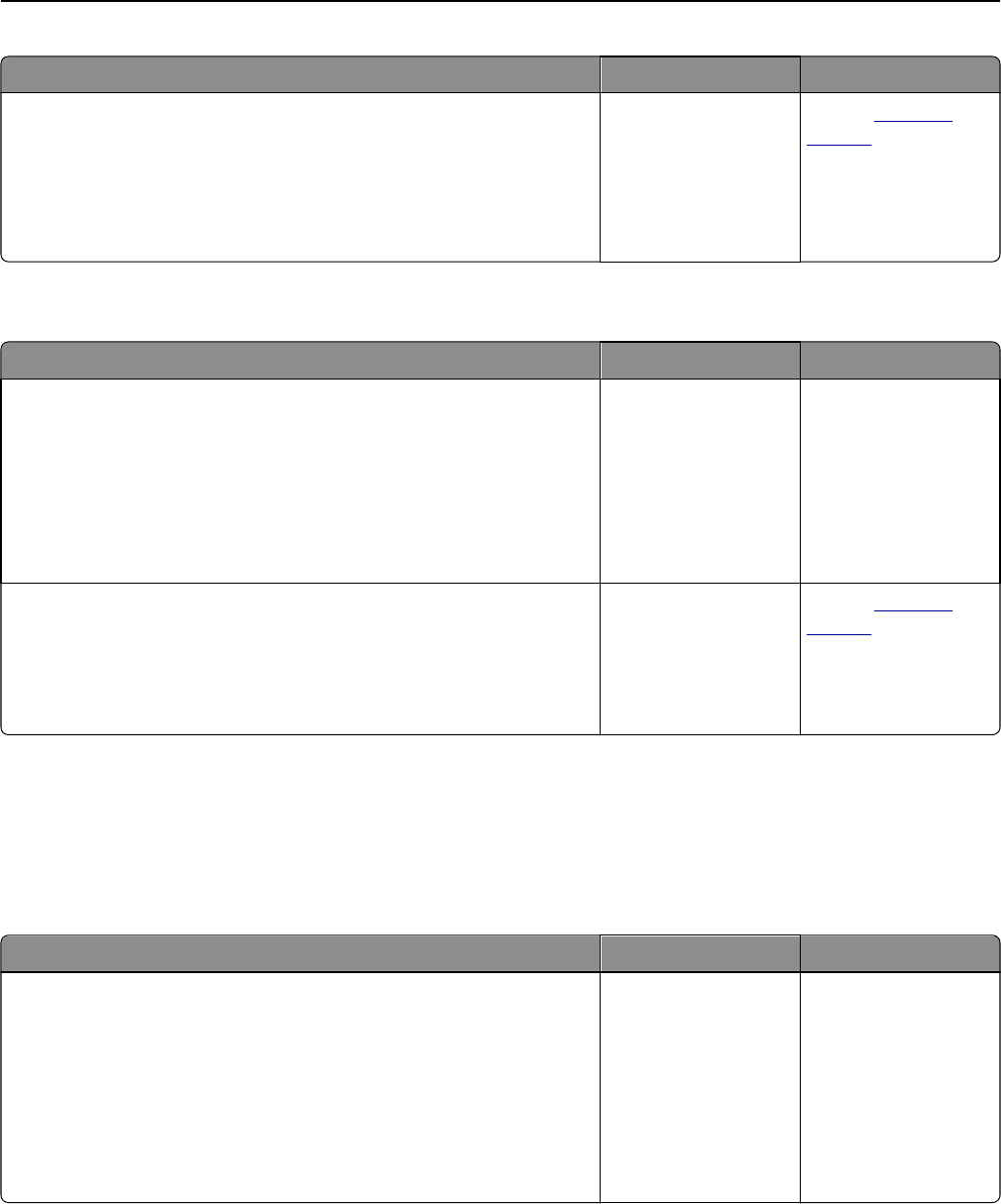
Action Yes No
Step 3
Reduce the complexity of the print job by eliminating the number and size
of fonts, the number and complexity of images, and the number of pages
in the job.
Did the job print and collate correctly?
The problem is solved. Contact
customer
support.
Multiple‑language PDF files do not print
Action Yes No
Step 1
a Check if the print options for the PDF output are set to embed all fonts.
For more information, see the documentation that came with Adobe
Acrobat.
b Generate a new PDF file, and then resend the print job.
Do the files print?
The problem is solved. Go to step 2.
Step 2
a Open the document you want to print in Adobe Acrobat.
b Click File > Print > Advanced > Print As Image > OK > OK.
Do the files print?
The problem is solved. Contact
customer
support.
Printing slows down
Notes:
• When printing using narrow paper, the printer prints at a reduced speed to prevent damage to the fuser.
• The printer speed may be reduced when printing for long periods of time, or printing at elevated temperatures.
Action Yes No
Step 1
a Make sure the size of the paper loaded in the tray matches the fuser
type.
Note: Use a 110-volt fuser for printing on letter-size paper and a
220-volt fuser for printing on A4‑size paper.
b Resend the print job.
Does the print speed increase?
The problem is solved. Go to step 2.
Troubleshooting 263