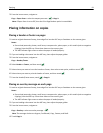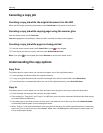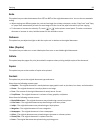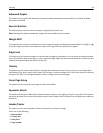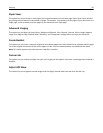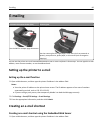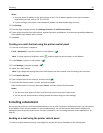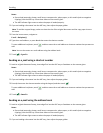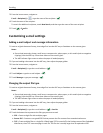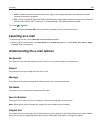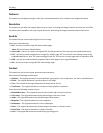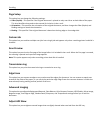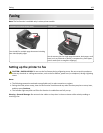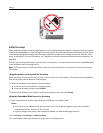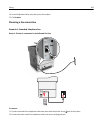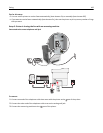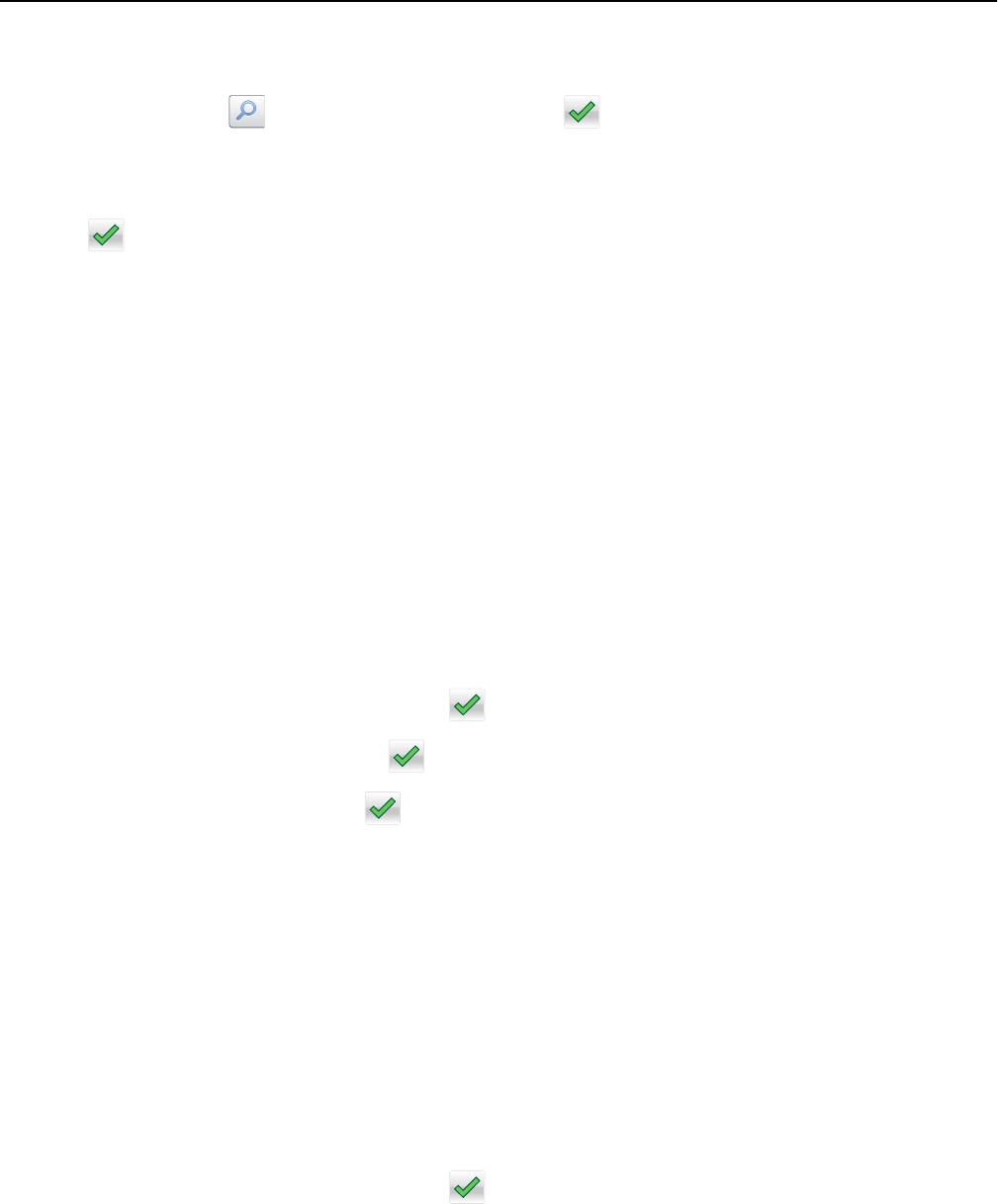
3 From the home screen, navigate to:
E-mail > Recipient(s) >
> type the name of the recipient >
4 Touch the name of the recipient.
To search for additional recipients, touch New Search, and then type the name of the next recipient.
5 Touch > E‑mail It.
Customizing e-mail settings
Adding e-mail subject and message information
1 Load an original document faceup, short edge first into the ADF tray or facedown on the scanner glass.
Notes:
• Do not load postcards, photos, small items, transparencies, photo paper, or thin media (such as magazine
clippings) into the ADF tray. Place these items on the scanner glass.
• The ADF indicator light comes on when the paper is loaded properly.
2 If you are loading a document into the ADF tray, then adjust the paper guides.
3 From the home screen, navigate to:
E-mail > Recipient(s) > type the e‑mail address >
4 Touch Subject > type the e‑mail subject > .
5 Touch Message > type your message > .
Changing the output file type
1 Load an original document faceup, short edge first into the ADF tray or facedown on the scanner glass.
Notes:
• Do not load postcards, photos, small items, transparencies, photo paper, or thin media (such as magazine
clippings) into the ADF tray. Place these items on the scanner glass.
• The ADF indicator light comes on when the paper is loaded properly.
2 If you are loading a document into the ADF tray, then adjust the paper guides.
3 From the home screen, navigate to:
E-mail > Recipient(s) > type the e‑mail address >
> Send As
4 Touch the button that represents the file type you want to send.
• PDF—Create a single file with multiple pages.
• Secure PDF—Create an encrypted PDF file that protects the file contents from unauthorized access.
• TIFF—Create multiple files or a single file. If Multi-page TIFF is turned off in the Settings menu of the Embedded
Web Server, then TIFF saves one page in each file. The file size is usually larger than an equivalent JPEG.
E-mailing 99