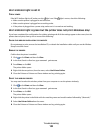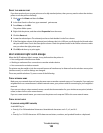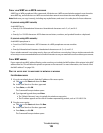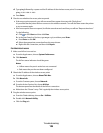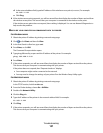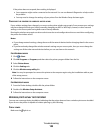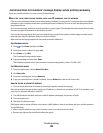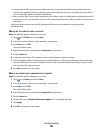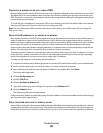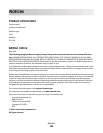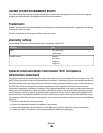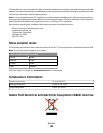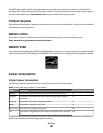• Temporarily turn off any unnecessary wireless devices on your network and pause any network-intensive
activities, like large file transfers or network games. If the network is too busy, it is possible that the printer is
not receiving the IP address within the allowed time.
• Make sure your DHCP server, which may also be your wireless router, is working and is configured to assign IP
addresses. If you are not sure how to do this, refer to the manual that came with your wireless router for more
information.
If the printer and computer have valid IP addresses and the network is operation correctly, continue
troubleshooting.
MAKE SURE THE WIRELESS PORT IS SELECTED
Note: This solution applies to Windows users only
1 Click , or click Start and then click Run.
2 In the Start Search or Run box, type control printers.
3 Press Enter, or click OK.
The printer folder opens.
4 Right-click the printer, and then select Properties from the menu.
5 Click the Ports tab.
6 Locate the selected port. The selected port has a check beside it in the Port column.
7 If the Description column of the selected port indicates that it is a USB port, scroll through the list and select
the port with Printer Port in the Description column. Check the printer model in the Printer column to make
sure you select the right printer port.
8 Click OK, and then try to print again.
MAKE SURE BIDIRECTIONAL COMMUNICATION IS ENABLED
Note: This solution applies to Windows users only
1 Click , or click Start and then click Run.
2 In the Start Search or Run box, type control printers.
3 Press Enter, or click OK.
The printer folder opens.
4 Right-click the printer, and then select Properties from the menu.
5 Click the Ports tab.
6 Click the box next to Enable bidirectional support if it is not already checked.
7 Click Apply.
8 Click OK, and then try to print again.
Troubleshooting
140