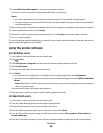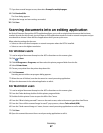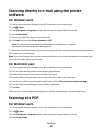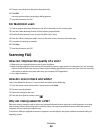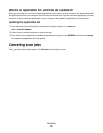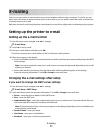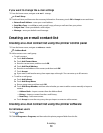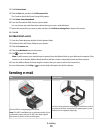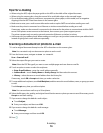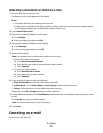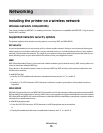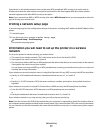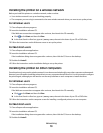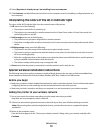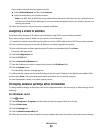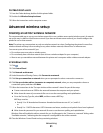Tips for e-mailing
• When using the ADF, adjust the paper guide on the ADF to the width of the original document.
• When using the scanner glass, close the scanner lid to avoid dark edges on the scanned image.
• Do not load postcards, photos, small items, transparencies, photo paper, or thin media (such as magazine
clippings) into the ADF. Place these items on the scanner glass.
• Make sure to enter your e-mail account information and set up the SMTP server before sending an e-mail.
• Make sure the printer is connected to an Ethernet or wireless network before sending an e-mail.
If necessary, make sure the network is connected to the Internet for the printer to communicate with the SMTP
server. If the printer cannot connect to the Internet, then contact your system support person.
The printer supports only one active network connection (Ethernet or wireless) at a time.
• Add contacts to your address book. When sending an e-mail, you can just select contacts from your address book
instead of typing their e-mail addresses repeatedly.
Scanning a document or photo to e-mail
1 Load an original document faceup into the ADF or facedown on the scanner glass.
Note: You can attach only one document or photo to each e-mail.
2 From the home screen, navigate to Scan to E-mail:
Scan > Scan to E-mail
3 Select the output file type you want to create.
Note: Select the PDF file type if you want to scan multiple pages and save them as one file.
4 Touch an option to enter or select the recipients:
• Enter E-mail Address—enter the e-mail address manually.
• Address Book—touch Sort by Name or Sort by Group, and then select the contact.
• History—select the name or e-mail address from the history list.
If necessary, touch OK or Accept each time you make a selection.
5 To enter additional recipients, touch Add Recipient, and then enter the e-mail address, name, or group you want
to add.
Touch Accept every time you add a recipient.
Note: You can send an e-mail to up to 30 recipients.
6 Select the file type, color, quality, and original size of the document or photo you want to send. If necessary, touch
Accept to save each setting.
7 If you want to change the default e-mail subject:
a Touch Subject.
b Enter your subject, and then touch OK.
8 If you want to change the default e-mail message:
a Touch Message.
b Enter your message, and then touch OK.
9 Press .
E-mailing
74