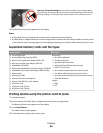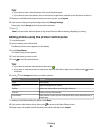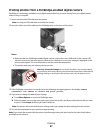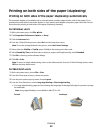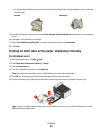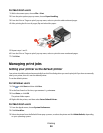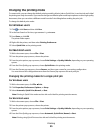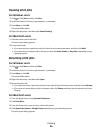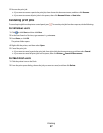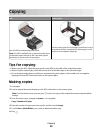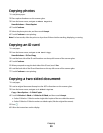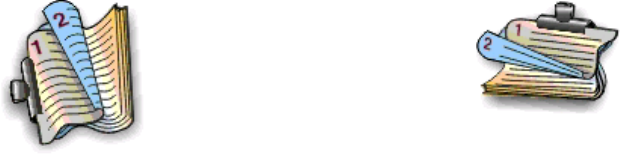
Printing on both sides of the paper (duplexing)
Printing on both sides of the paper (duplexing) automatically
The automatic duplex unit, available only on selected printer models, supports letter- and A4-size paper. If you
purchased a model without automatic duplex, or if you need to print duplex using other paper sizes, then see the
instructions for printing on both sides of the paper (duplexing) manually.
For Windows users
1 With a document open, click File Print.
2 Click Properties, Preferences, Options, or Setup.
3 Click the Advanced tab.
4 From the 2-Sided Printing section, select On from the drop-down menu.
Note: To use the settings defined in the printer, select Use Printer Settings.
5 Select either the Sideflip or Topflip option. Sideflip is the setting most often used.
6 Select Extend Dry Time, and then select a setting. In regions with high humidity, select Extended.
7 Click OK to close any printer software dialogs.
8 Click OK or Print.
Note: To return to single-sided printing, return to the Advanced tab. From the 2-Sided Printing section, select
Off from the drop-down menu.
For Macintosh users
1 With a document open, choose File > Print.
2 From the Printer pop-up menu, choose the printer.
3 From the print options pop-up menu, choose Layout.
4 From the Two-Sided menu, select Long-edge binding or Short-edge binding.
• For Long-edged binding, pages are bound along the long edge of the page (left edge for portrait, top edge
for landscape).
Note: Long-edged binding is not available in Mac OS X v10.3.
Portrait Landscape
Printing
52