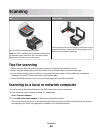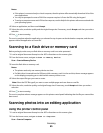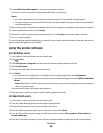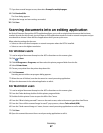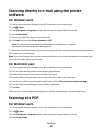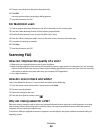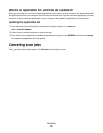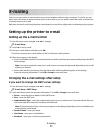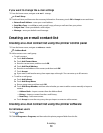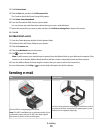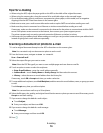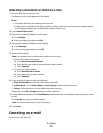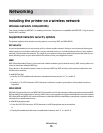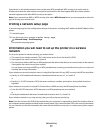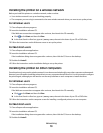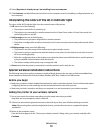If you want to change the e-mail settings
1 From the home screen, navigate to E-mail Setup:
> E-mail Setup
2 Touch each item, and then enter the necessary information. If necessary, touch OK or Accept to save each item.
• Return E-mail Address—enter your e-mail address.
• Send Me a Copy—touch Yes to send yourself a copy of every e-mail sent from your printer.
• Subject Line—enter your default e-mail subject.
• Message—enter your default e-mail message.
Creating an e-mail contact list
Creating an e-mail contact list using the printer control panel
1 From the home screen, navigate to Address Book:
> Address Book
2 Add a contact or an e-mail group:
• To add a contact:
a Touch Add a Contact.
b Touch Add Contact Name.
c Enter the contact name, and then touch OK.
d Touch Add E-mail Address.
e Enter the e-mail address of the contact, and then touch OK.
f Touch Accept.
g If you want to add another entry, then repeat steps a through f. You can enter up to 89 contacts.
• To add an e-mail group:
a Touch Add a Group.
b Touch Add Group Name.
c Enter a group name, and then touch OK.
d Touch Add Group Member, and then select whether you want to add a contact manually or import a
contact:
– Address Book—import a contact from the Address Book.
– History—import a contact from the e-mail history.
– New Entry—add a new contact.
e Touch Accept to save the entry every time you import a contact or add a contact.
Creating an e-mail contact list using the printer software
For Windows users
1 Click or Start.
2 Click All Programs or Programs, and then select the printer program folder from the list.
E-mailing
72