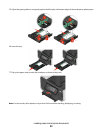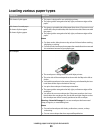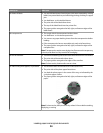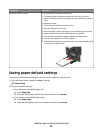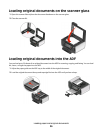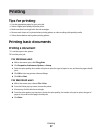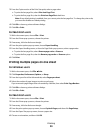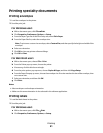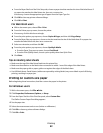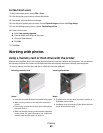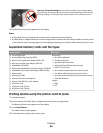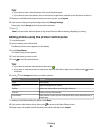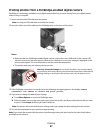7 From the print options pop-up menu, choose Layout.
• From the Pages per Sheet pop-up menu, choose the number of page images that you want to print on one
sheet.
• From the Layout Direction menu, choose a layout direction.
• If you want to print a border around each page image, then choose an option from the Border pop-up menu.
8 Click Print.
Printing documents from a memory card or flash drive (Windows
only)
To enable the File Print function:
• The printer must be connected to a computer through a USB cable or through a network.
• The printer and the computer must be on.
• The memory card or flash drive must contain document files that are supported by the printer. For more
information, see “Supported memory cards and file types” on page 44.
• The computer must contain applications that support the file types in the memory device.
1 Insert a memory card or flash drive.
The Memory Device screen appears on the display.
2 Touch Print Documents.
3 Select and print the document:
If the printer is using a USB connection
a Select the file name of the document that you want to print.
b Press to start printing the document.
If the printer is using a Wireless connection (selected models only)
a Select the file name of the document that you want to print.
b Press , and then wait for the printer to connect to the network computer or to finish searching the network
for available computers.
c When prompted, select the name of the network computer, and then touch Accept to start printing the
document.
Notes:
• You may be prompted to enter a PIN if the computer requires it. Enter the PIN using the keypad.
• To assign a computer name and a PIN to the computer, see the Help for the printer software associated
with your operating system.
Printing
40