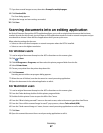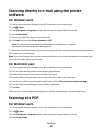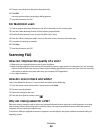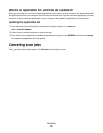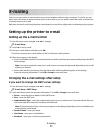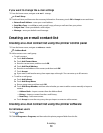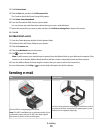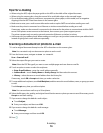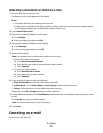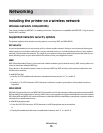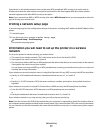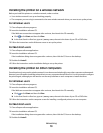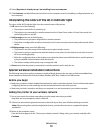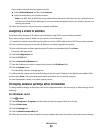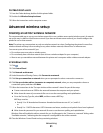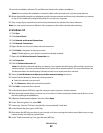Attaching a document or photo to e-mail
1 Insert the flash drive or memory card.
The Memory Device screen appears on the display.
Notes:
• The printer reads only one memory device at a time.
• If a flash drive is inserted into the USB port while a memory card is in the card slot, then a message appears
on the display prompting you to select which memory device to use.
2 Touch Attach File to E-mail.
3 If you want to change the default e-mail subject:
a Touch Subject.
b Enter your subject, and then touch OK.
4 If you want to change the default e-mail message:
a Touch Message.
b Enter your message, and then touch OK.
5 Select the file to attach:
Note: You can attach only one document or photo to each e-mail.
• If you want to attach a document:
a Touch Attach document to E-mail.
b Touch the file name of the document that you want to attach.
c Touch Continue.
• If you want to attach a photo:
a Touch Attach Photo to E-mail.
b Touch the photo you want to attach.
c Touch Continue.
6 Touch an option to enter or select the recipients:
• Enter E-mail Address—enter the e-mail address manually.
• Address Book—touch Sort by Name or Sort by Group, and then select the contact.
• History—select the name or e-mail address from the history list.
If necessary, touch OK or Accept each time you make a selection.
7 To enter additional recipients, touch Add Recipient, and then enter the e-mail address, name, or group you want
to add.
Touch Accept every time you add a recipient.
Note: You can send an e-mail to up to 30 recipients.
8 Touch Send.
Canceling an e-mail
To cancel an e-mail, press .
E-mailing
75