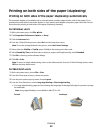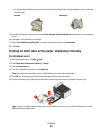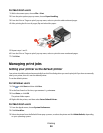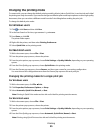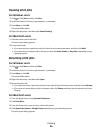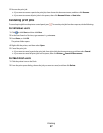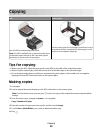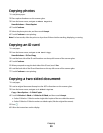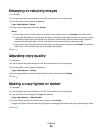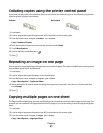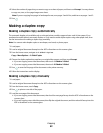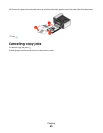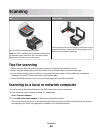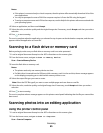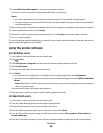Copying photos
1 Load photo paper.
2 Place a photo facedown on the scanner glass.
3 From the home screen, navigate to Photo Reprint:
SmartSolutions > Photo Reprint
4 Touch Continue.
5 Select the photo print size, and then touch Accept.
6 Touch Continue to start printing.
Note: For best results, allow the prints to dry at least 24 hours before stacking, displaying, or storing.
Copying an ID card
1 Load paper.
2 From the home screen, navigate to ID Card Copy:
SmartSolutions > ID Card Copy
3 Load the front side of the ID card facedown on the top left corner of the scanner glass.
4 Touch Continue.
5 When prompted to copy the back side of the ID card, touch Yes.
6 Load the back side of the ID card facedown on the top left corner of the scanner glass.
7 Touch Continue to start printing.
Copying a two-sided document
1 Load paper.
2 Load an original document faceup into the ADF or facedown on the scanner glass.
3 From the home screen, navigate to 2-Sided Copies:
Copy > More Options > 2-Sided Copies
4 Touch 2-Sided to 1-Sided or 2-Sided to 2-Sided, and then touch Accept.
• Select 2-Sided to 1-Sided to make single-sided copies of the two-sided document.
• Select 2-Sided to 2-Sided to make two-sided copies (like the original document).
5 Press .
6 Follow the instructions on the display.
Copying
59